Thanks to its powerful calendar feature, Simply CRM allows you to set up recurring events and automate their execution in specified time periods.
If you want to create a recurring event in Simply, you will need to log into your dashboard and press on the plus icon in the top right corner.

Select Event in the new drop-down menu.
If you want to create a one-time event, you can use the Quick Create window and enter the event details.
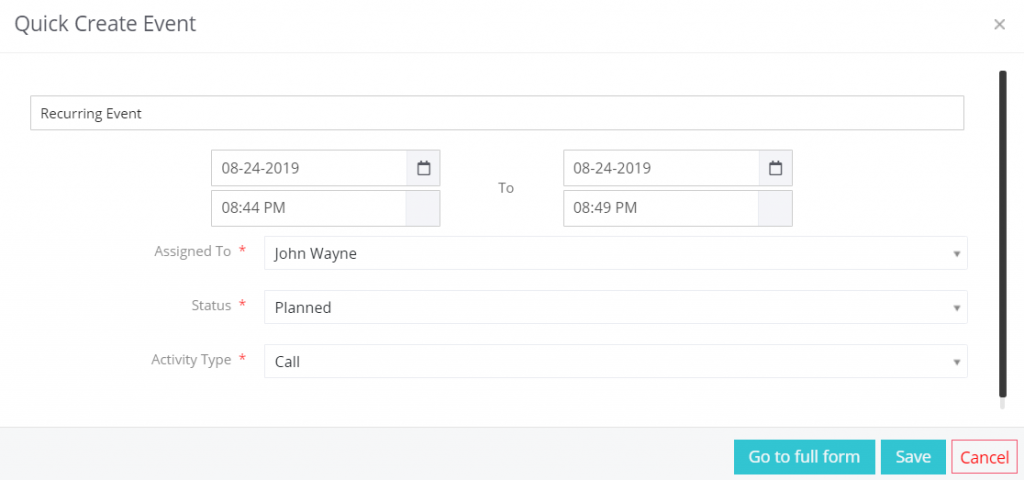
However, if you want a recurring event that repeats itself in the exact periods that you specify, you will need to press on the Go to full form button.
In the new view, enter the event details. Keep in mind that the fields marked with a red star are mandatory.
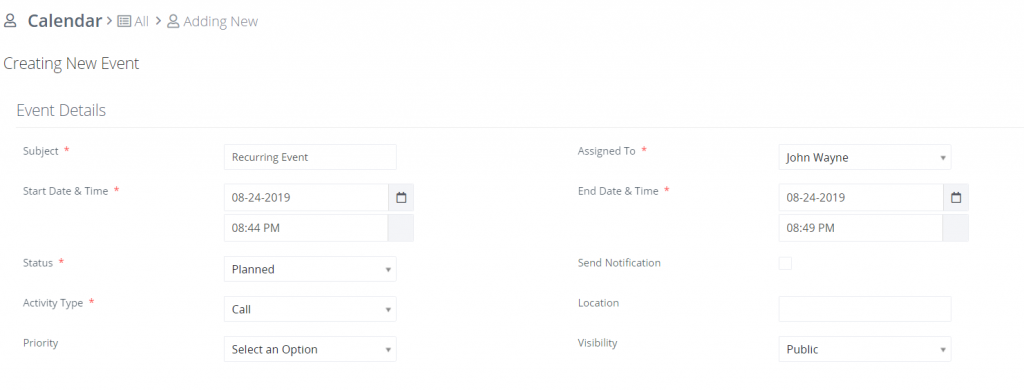
When you finish entering the basic event details, scroll down to the Recurrence Details section and check the Repeat option.
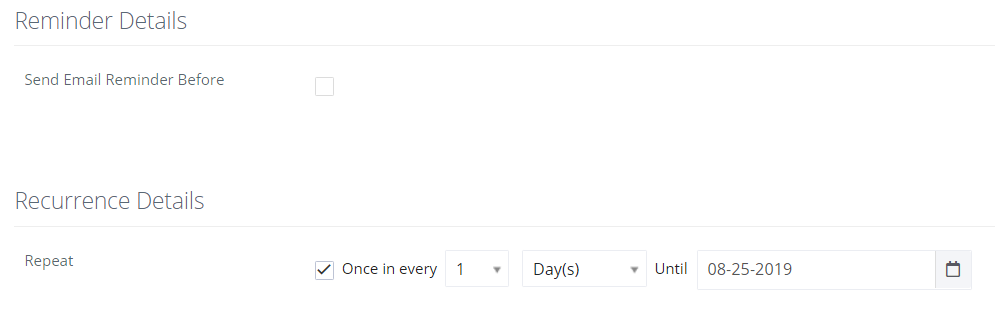
Specify the necessary recurrence interval in the appropriate fields.
Press Save to confirm the creation of the recurring event.
How to use workflows to set up recurring events
If you prefer to work with workflows, you can open your Simply dashboard and select Workflows under Automation.
In the new window, click on the New Workflow button in the top right corner.
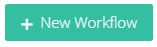
Enter the workflow details and select Time Interval for the Trigger Workflow On option. Specify the recurrence period and scroll down to Workflow Actions.
Add a new workflow action by pressing on the appropriate button.

When you click on Add Action, a new drop-down menu will appear. Select what action you want to execute in the intervals you specified and enter its details.
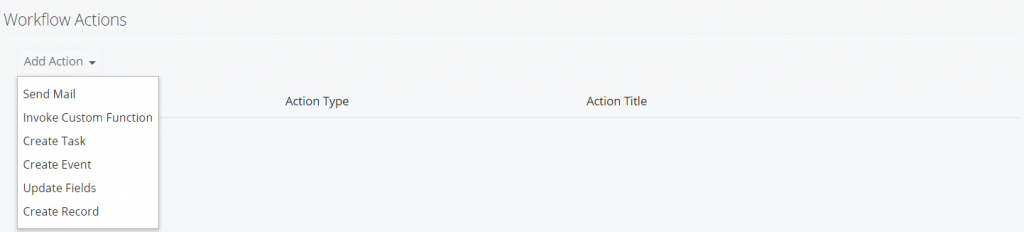
This way, the workflow will automatically execute the selected action in the specified time periods.






