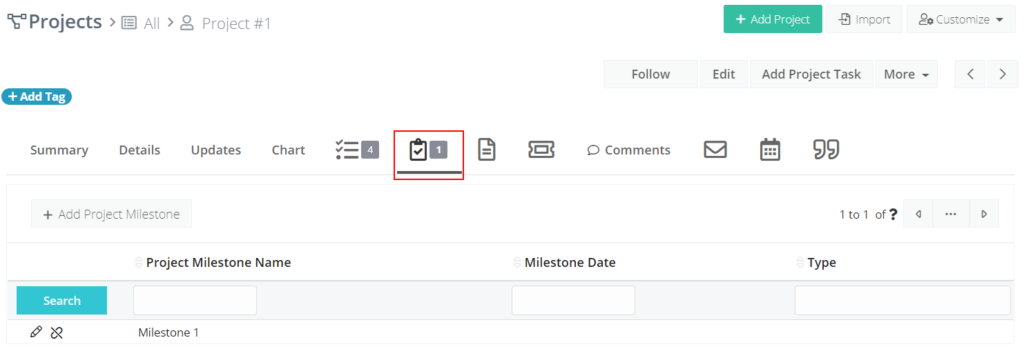A project represents a highly organized work assignment that contains specific goals, budgets, progress parameters, etc.
In Simply CRM, projects allow you to define budgets, tasks, goals and allocate time to your work processes. Projects can also help you identify and resolve issues more quickly, as well as facilitate team work and collaboration.
Create projects manually
You can create projects manually by opening the Projects module and entering the project details. To do this, simply press on the Add Project button in the top right corner of the Projects module.
When you enter the necessary project information, press Save to confirm the creation of the project record.
Summary view
In Simply CRM, projects have a special summary view that contains the key metrics and key fields, which are based on the Priority and Progress field of the project.
Only projects that contain billable tasks and invoiced hours will have the Project Metrics widget displayed.
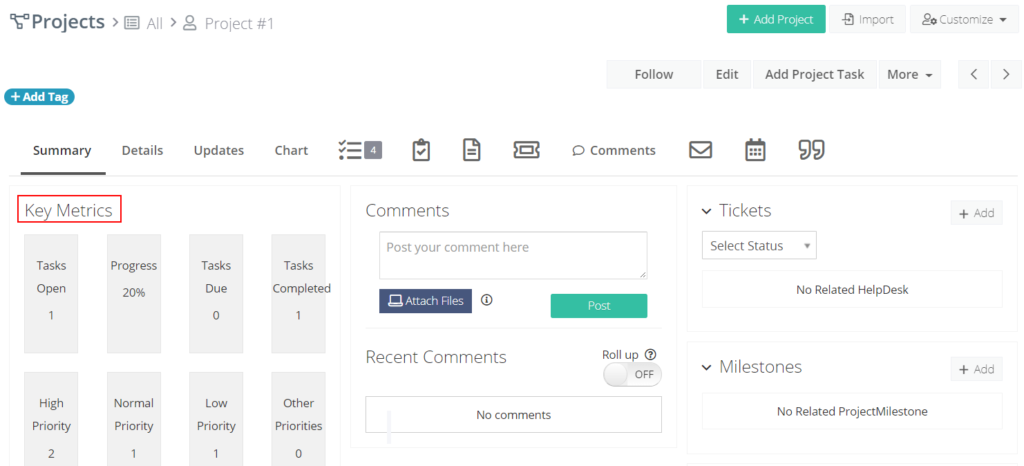
Field information
The following table breaks down all the information that can be found in the Projects module.
| Field | Description |
| Project Name | Specify the name of the project (this field is mandatory) |
| Start Date | Set the start date of the project |
| Target End Date | Set the target end date of the project |
| Actual End Date | Provide the actual end date of the project |
| Status | Configure the status of the project |
| Type | Select the project type |
| Progress | Specify the progress of the project |
| Target Budget | Set the target budget of the project |
Quick create projects
If you don’t have time to enter all the project details, you can use the Quick Create option and enter only the basic project information.
To quick create a project, press on the plus icon in the top menu and select Project.

Enter the basic project details in the new window and press Save.
Import projects
Simply CRM allows you to import thousands of projects from an external .vcf or .csv file. This option will save you time if you need to handle a large number of projects. Learn more about importing records in our detailed guide.
Export projects
Similar to other records, projects can quickly be exported from Simply CRM in the form of a spreadsheet. To export a project, open the module homepage and press on the More button. Select Export and choose your preferred settings before you initiate the process of exporting files.
Associate projects with other records
You can associate your projects with other modules and records in Simply CRM to create a more complete overview of the most important information. The following table outlines what records can be associated with projects.
| Field | Description |
| Recent Updates | Displays the complete history of all actions performed on the project record |
| Charts | Provides you with a graphical representation of your project’s progress |
| Comments | Allows you to view comments associated with the project |
| Project Tasks | Allows you to view or create project tasks |
| Project Milestones | Allows you to view or create project milestones |
| Documents | Allows you to view the documents and notes added to the project |
| Events and Tasks | Allows you to view the activities associated with the project |
| Quotes | Allows you to view quotes associated with the project |
| Emails | Allows you to view the sent emails associated with the project |
Important: By default, all comments on projects are marked as internal.
Create project tasks
A project task represents a smaller work assignment within a project, typically assigned to a user or group that needs to execute it in a certain time period.
To create a project task, you will need to open the Project Tasks module and press on the Add Project Task button in the top right corner.
Fill in the project task details and press Save.
Alternatively, you can also create a project task from the detailed view of a specific project or a project milestone by using the button outlined in the following image.
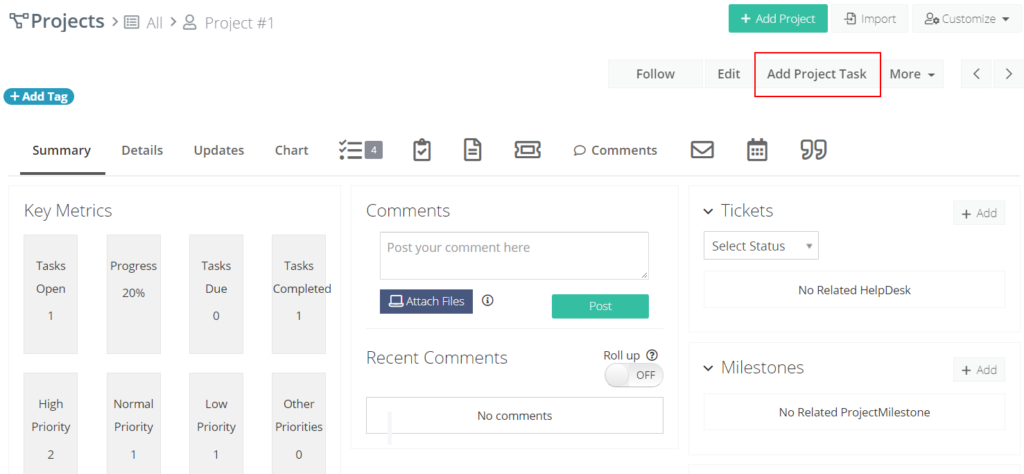
Once you press the Add Project Task button in the detailed view of a specific project, you will need to enter the project task details and press Save.
Create project milestones
A project milestone represents an important moment in the life cycle of a project. It is used to denote significant achievements and monitor the overall progress of a project.
To create a project milestone, you will need to open the Project Milestones module by selecting it from the Projects tab on the left menu.
In the new window, press the Add Project Milestone button in the top right corner and enter the milestone information. Press Save.
Keep in mind that project milestones can also be created from the detailed view of a specific project, as shown below.