Simply CRM allows you to integrate E-conomic with your Simply instance to better track your payments and accounting information. This integration provides you with a clear overview of all your E-conomic information within the CRM.
How to set up E-conomic
Please note that E-conomic is now preinstalled in Simply CRM. If you’re an existing customer and you don’t have E-conomic, please contact our support team. They will install the E-conomic module for you.
If you don’t already have an E-conomic account, you’ll need to create a new account on the E-conomic website.
After you set up your E-conomic account, you’ll need to integrate it with Simply CRM, which you can do by following the link below:
In the new window, click on Add App.
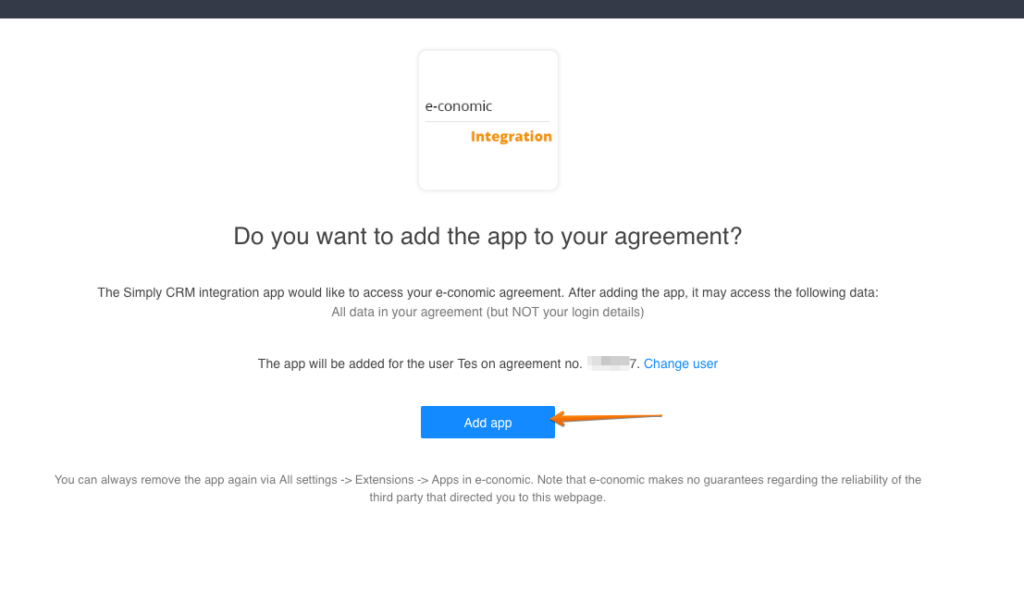
This will give you a unique key that you will need to copy to your instance of Simply CRM.
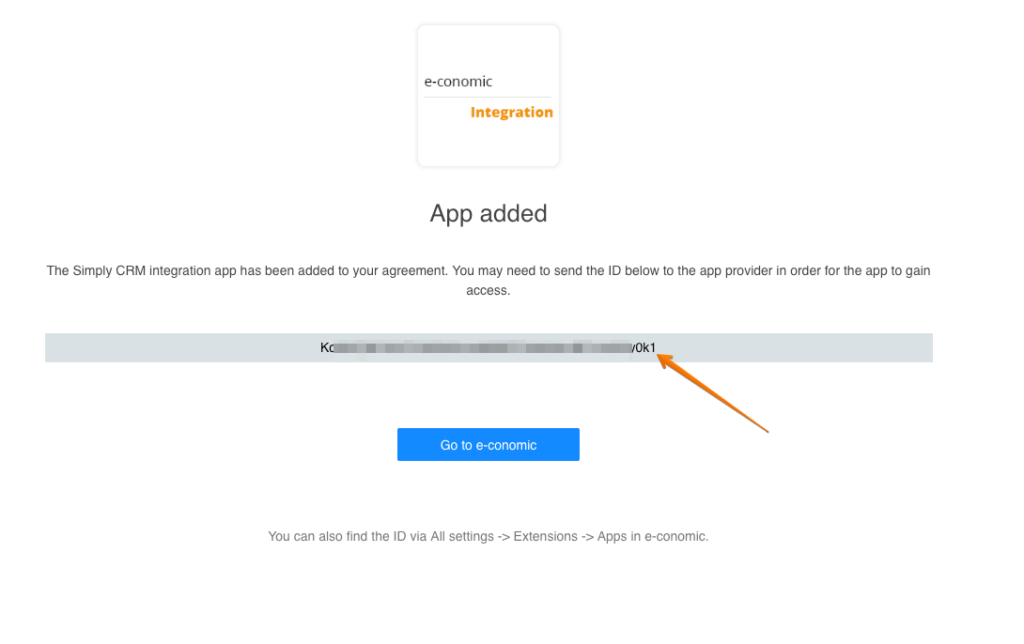
Now, you’ll need to open your Simply CRM instance, go to Settings and select Other Settings. Under Other Settings, choose E-conomic and then Options.
Use the Edit option to update your information and paste the E-conomic key that you generated into the Public Token field. Press Save.
When you paste the key, make sure that the status icon changes to a green checkmark. If it does not change, the integration failed and we recommend that you redo the entire process.
How to configure E-conomic account pre-settings
In case you haven’t configured your E-conomic account, check this brief guide on how to set up an E-conomic account and collect as much billing information as possible.
First, go to All Settings and open the Subscription tab on the left side menu. Press Subscription Status.
We highly recommend that you activate the Dimension (Department) add-on, which will allow you to allocate your company’s revenue, expenses and departmental balance. This will help you assess the profitability of each department in your company. You can read more about this add-on here.
If you didn’t activate the add-on when you created your account, you can press on the Go To Market button.
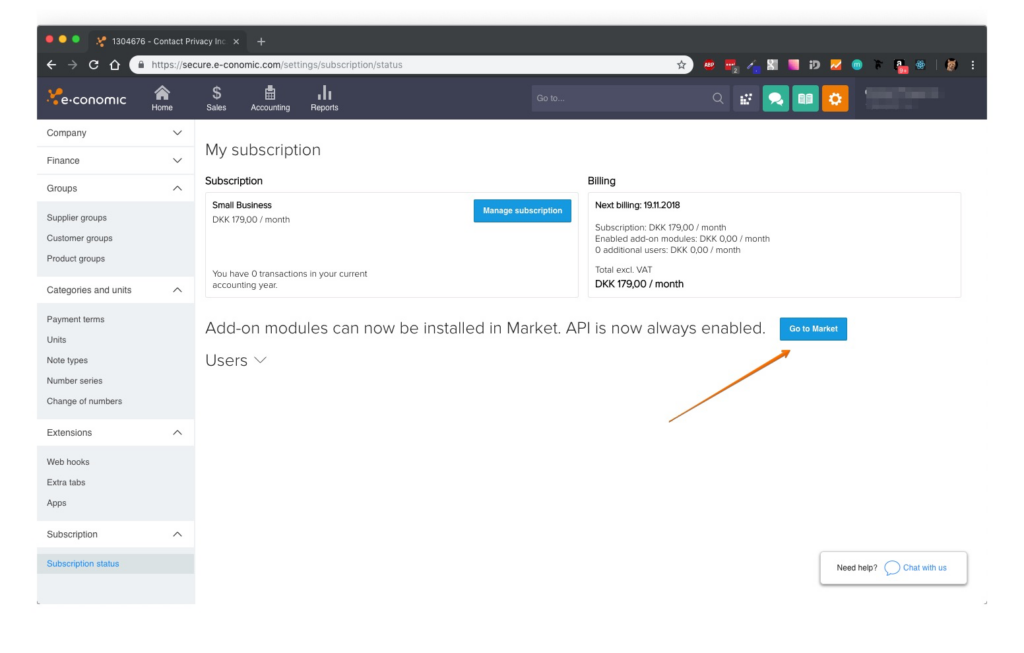
Select the Add-ons module on the left menu and choose Dimension.
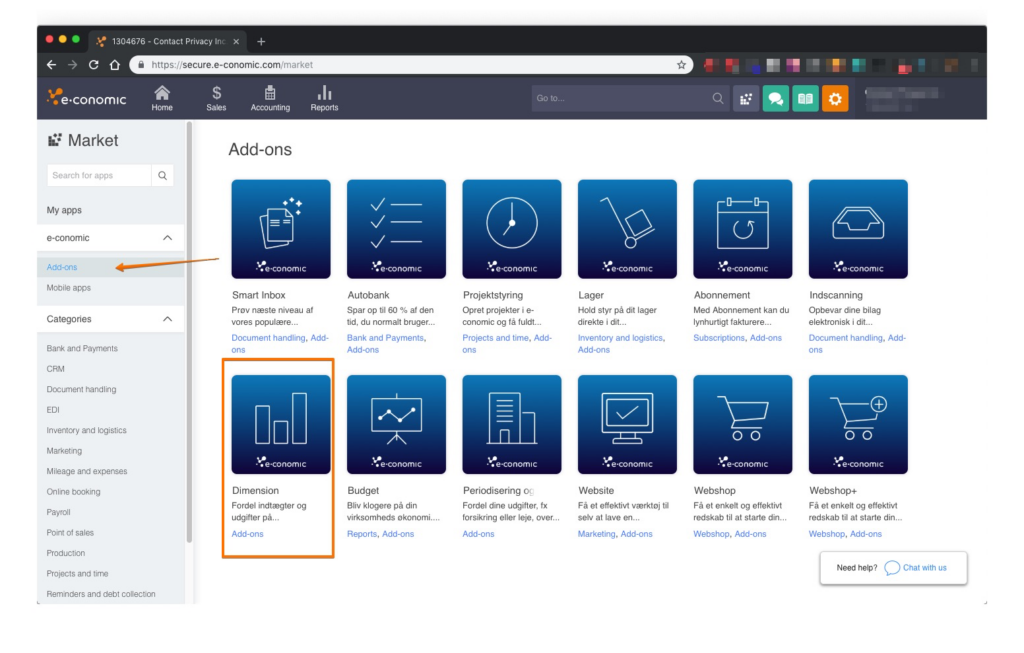
On the Dimension homepage, click on Add App.
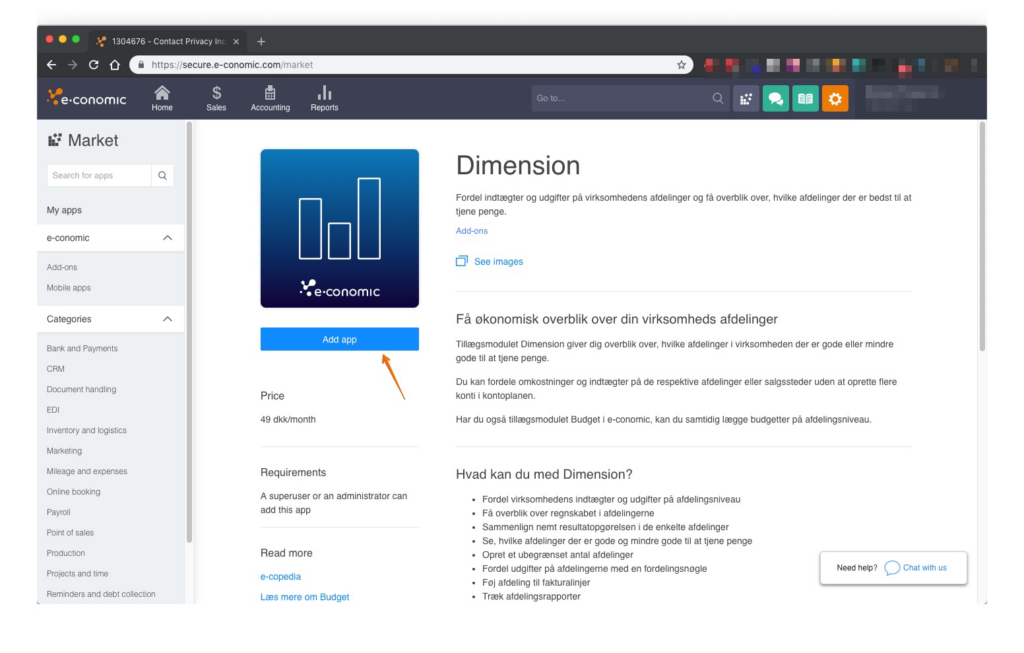
After you activate Dimension, go to All Settings > Categories and Units > Departments. Press the New Department button.
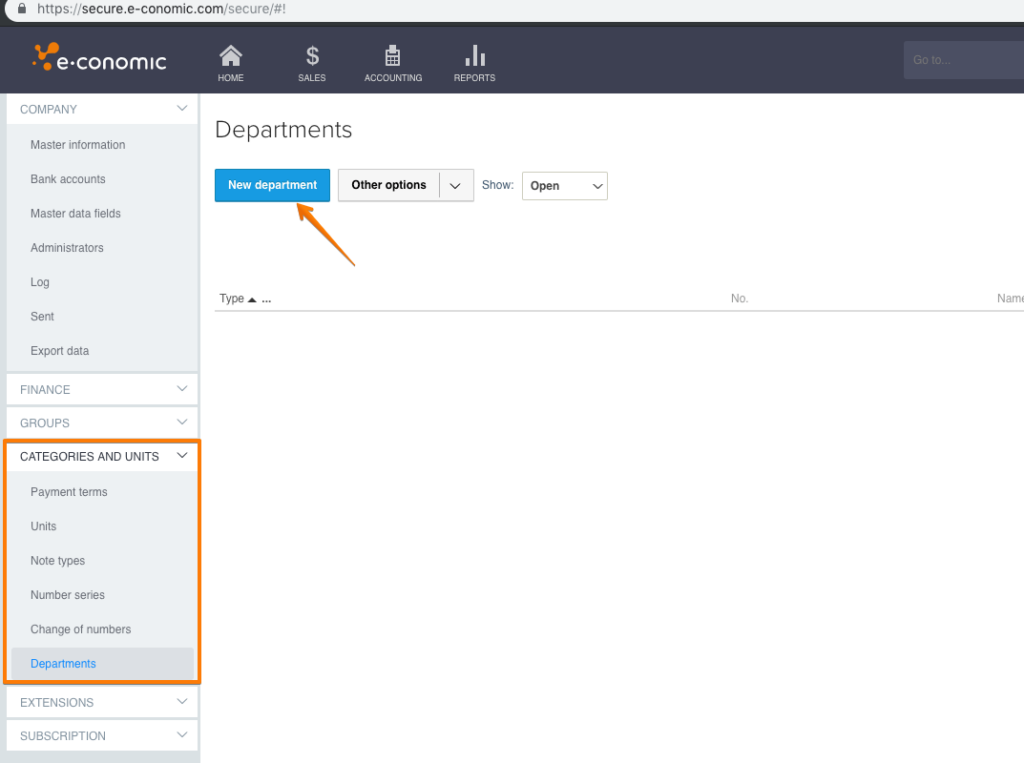
How to use the E-conomic module in Simply CRM
To find the E-conomic module in Simply CRM, log into your dashboard and navigate to the Settings page by using the drop-down menu in the top right corner. Press Other Settings and choose E-conomic from the drop-down.
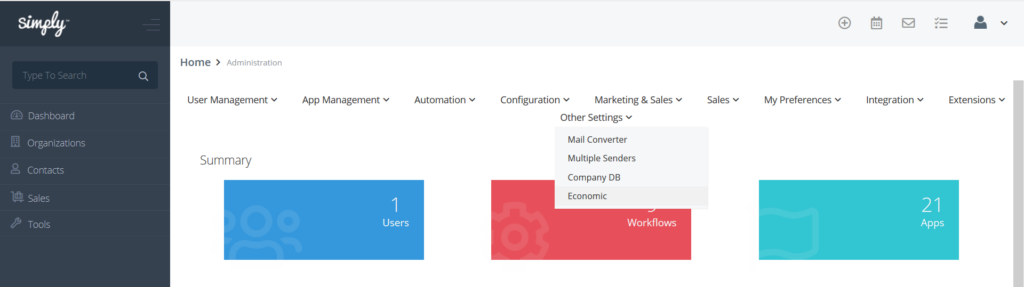
This will lead you to the E-conomic configuration page, where you can choose your own preferences and settings.
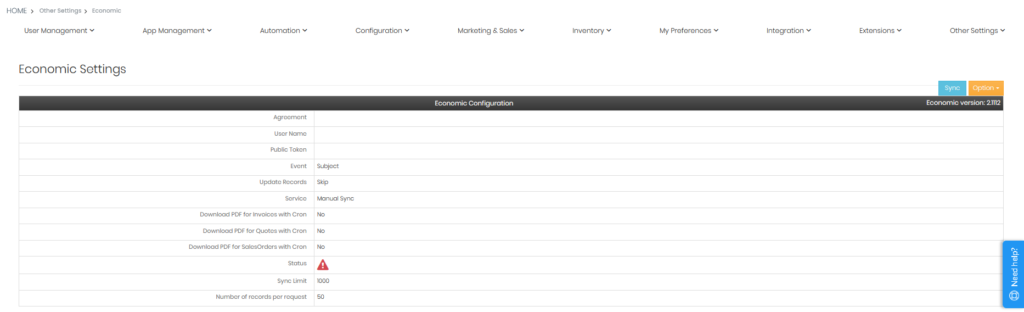
The following table explains each option and its practical use. Please go through each option carefully before you configure your settings.
| Option | Description |
| Agreement | Specifies the E-conomic Agreement number, which you receive after you enter the E-conomic API key. |
| User Name | Specifies the E-conomic User Name, which you receive after you enter the E-conomic API key. |
| Public Token | Refers to the E-conomic API key, which is generated during the installation process. |
| Event | Allows you to sync every event in the Simply CRM Calendar as a separate department. |
| Update Records | Update Records allows you to choose from two options: Skip – ignores all entries synchronized entries from CRM to E-conomic. Overwrite – applies all changes in synchronized CRM entries to the E-conomic records. |
| Service | Specifies how the data will be synchronized. Cron – automatically synchronizes the data every 15 minutes. Manual – requires you to press the Sync button on the module settings page to initiate synchronization. |
| Download PDF for Invoices with Cron | Automatically downloads the PDF file for invoices during sync. |
| Download PDF for Quotes with Cron | Automatically downloads the PDF file for quotes during sync. |
| Download PDF for SalesOrders with Cron | Automatically downloads the PDF file for sales orders during sync. |
| Status | Displays a checkmark when the E-conomic integration is set up successfully; otherwise, it shows an exclamation mark. |
| Sync Limit | The maximum number of records during synchronization (1000 is the recommended value). |
| Number of records per request | Specifies the number of records when the E-conomic modules makes requests through API. The maximum number of records is 1000; the recommended value is 50. |
The default configuration
When you install the E-conomic module in Simply CRM, your settings will be preconfigured, as shown below.
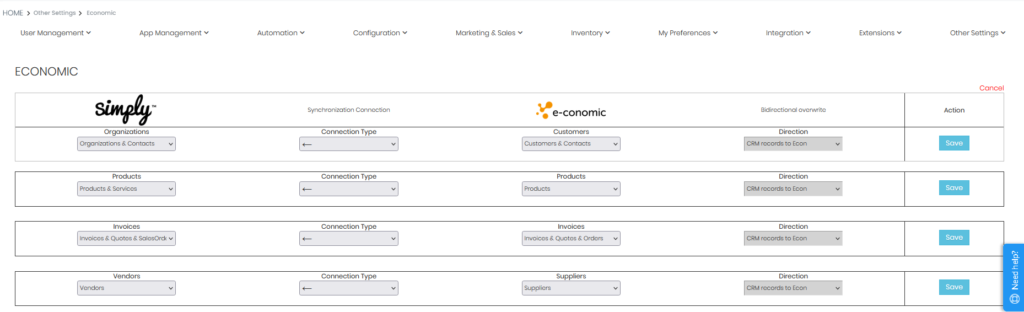
The following table breaks down each column and explains their options.
| Column name | Column description |
| Simply CRM Module | Specifies the Simply CRM module that will be synced |
| Connection Type | Determines the type of connection and sync direction between Simply CRM and E-conomic: two-headed arrows sync records in either of the two applications whenever changes are made, while one-way arrows specify the sync direction (right-headed arrow syncs from Simply CRM to E-conomic and left-headed arrow syncs from E-conomic to Simply CRM) |
| E-conomic Module | Specifies the E-conomic module that will be synced |
| Direction | Decides how data will be handled or overwritten: Econ records to CRM, CRM records to Econ or Overwrite based on source of data |
| Action | Allows you to save the changes |
If you want to change the type of synchronization or its direction, simply press the Connection Type drop-down and select the preferred settings. Then, press Save in the Action column.
Simply CRM automatically configures the default value settings.
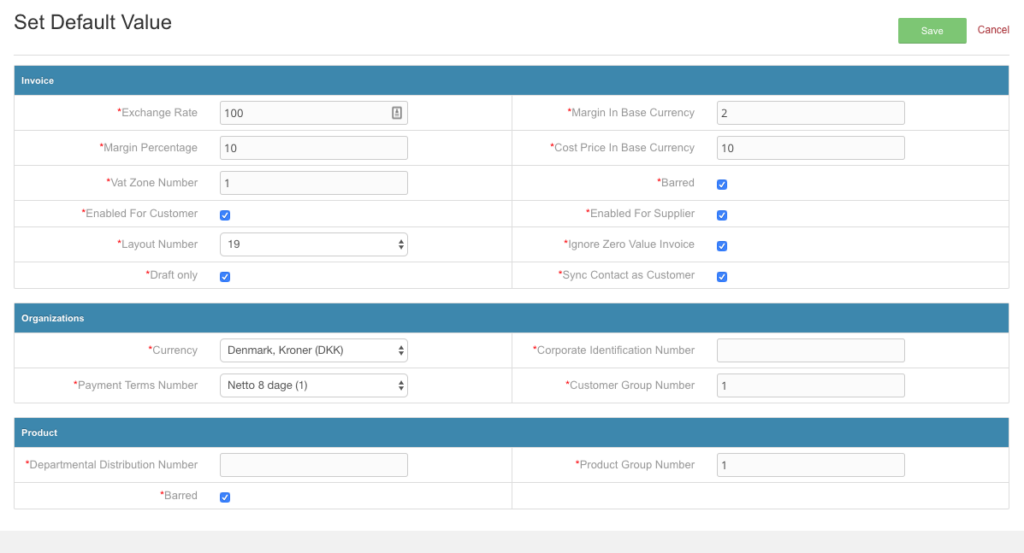
Exchange rate represents the rate between the invoice currency and the base currency of the agreement. The exchange rate expresses how much base currency it will cost to buy 100 units of the invoice currency.
Margin in base currency shows the different between the cost price of the invoice items and the sales net amount in the invoice. Credit notes will have a negative number in this field.
Margin percentage represents the margin expressed in percentages. This number will also be negative for credit notes.
Cost price in base currency shows the total cost of all items in the base currency.
VAT zone number corresponds to the customer settings in the invoice section of E-conomic. Depending on the customer, this option can be set to:
- Domestic
- EU
- Abroad
- Domestic without VAT
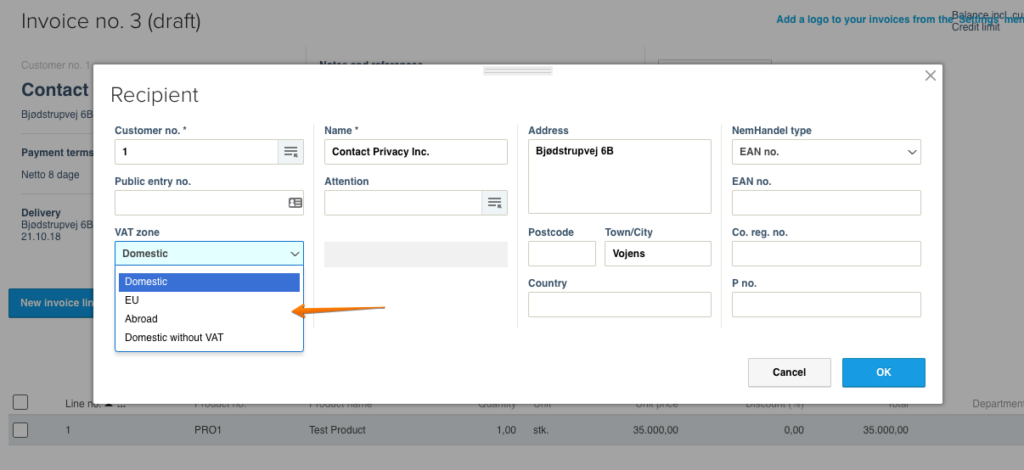
Barred shows if the account is barred from us.
Enabled for customer specifies whether the VAT zone is applicable for the customer.
Enabled for supplier specifies whether the VAT zone is applicable for the supplier.
Layout number refers to the invoice layout and it corresponds to E-conomic Sales > Settings > Design and Layouts.
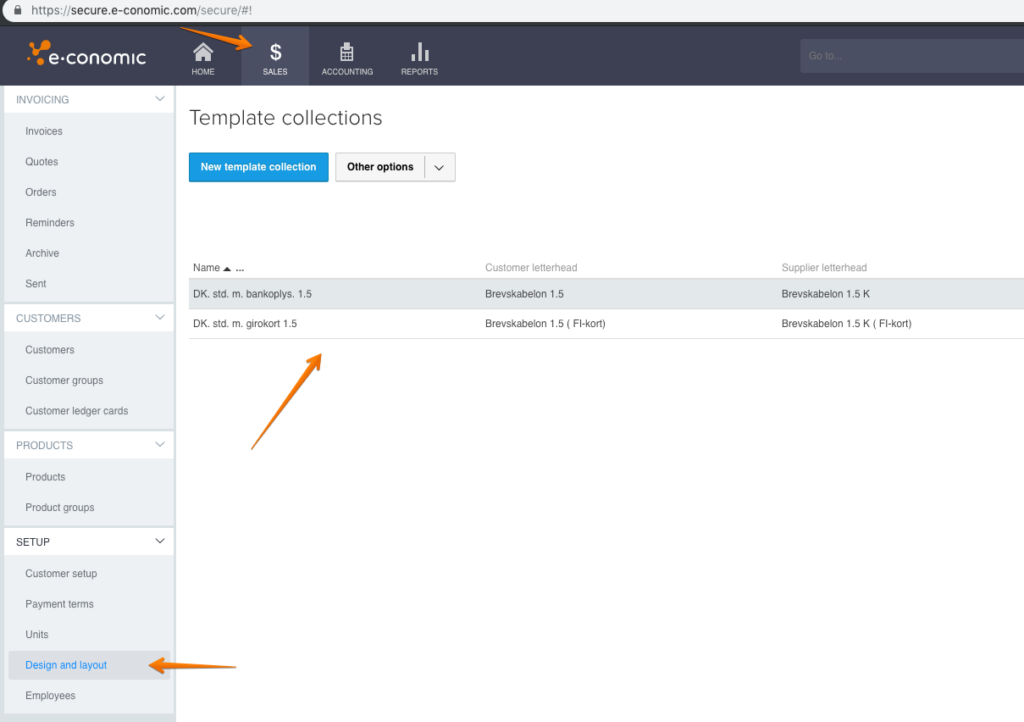
Draft only lets you synchronize Simply CRM invoices as drafts.S
Currency shows the ISO 4217 currency code of the entry.
Corporate Identification Number specifies the customer’s corporate identification number. For example, CVR in Denmark.
Payment Terms Number shows the unique identifier of the payment terms. It corresponds to E-conomic > Setup > Payment terms.
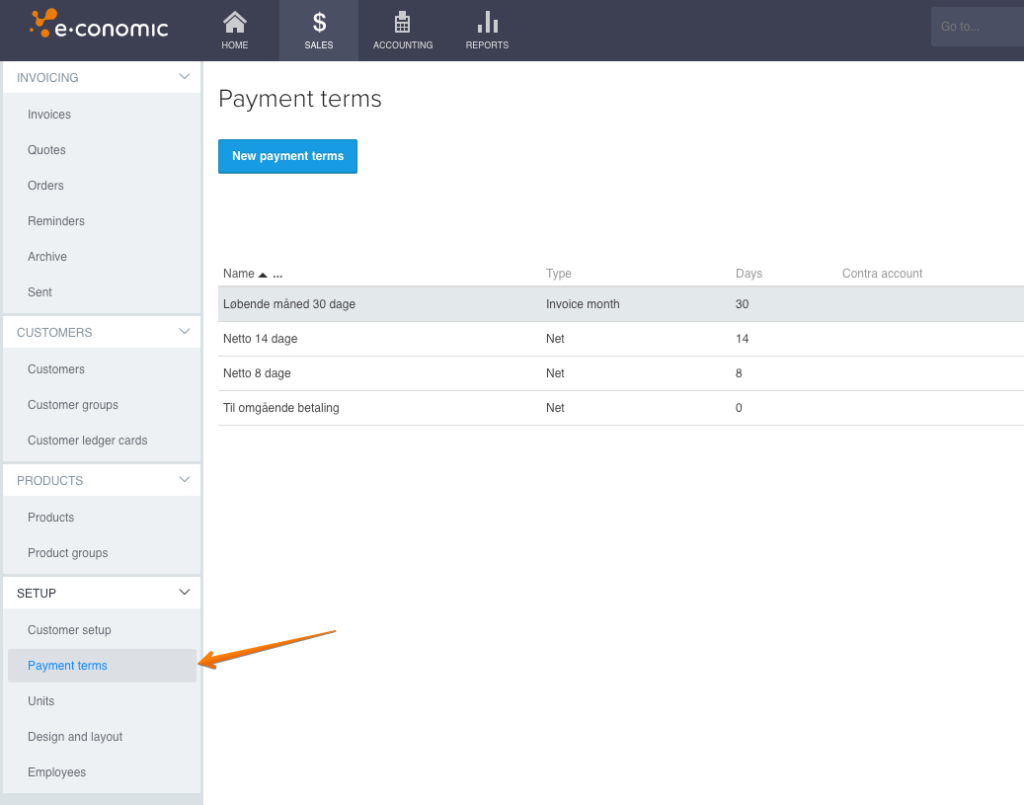
Customer Group Number represents the unique identifier of the customer group. It corresponds to E-conomic > Customers > Customer Group.
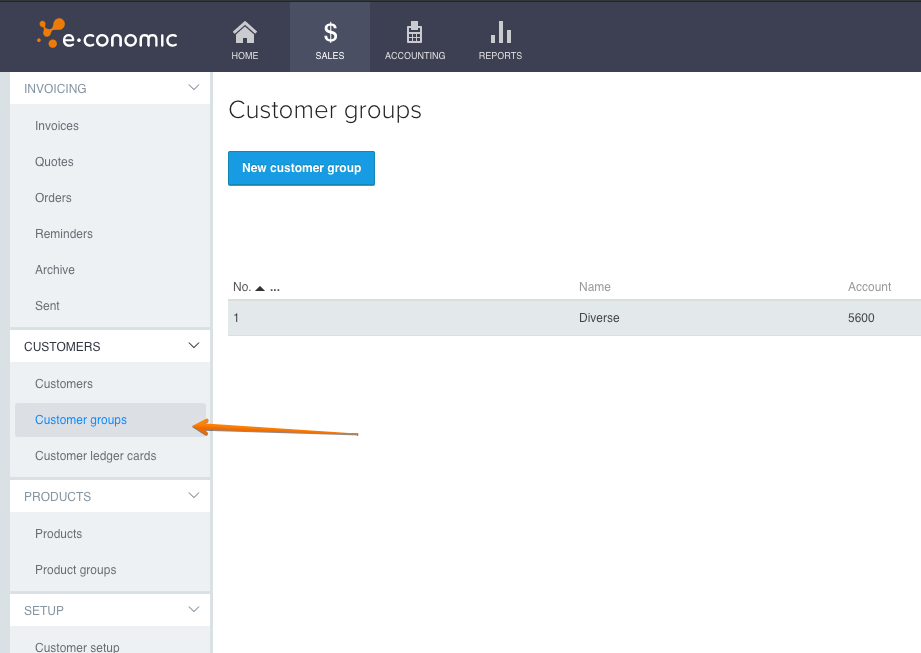
Departmental Distribution Number represents the unique identifier of the departmental distribution. A departmental distribution specifies which entry is distributed between different departments.
Product Group Number is the unique number that identifies the product group. It corresponds to E-conomic > Products > Products Group.
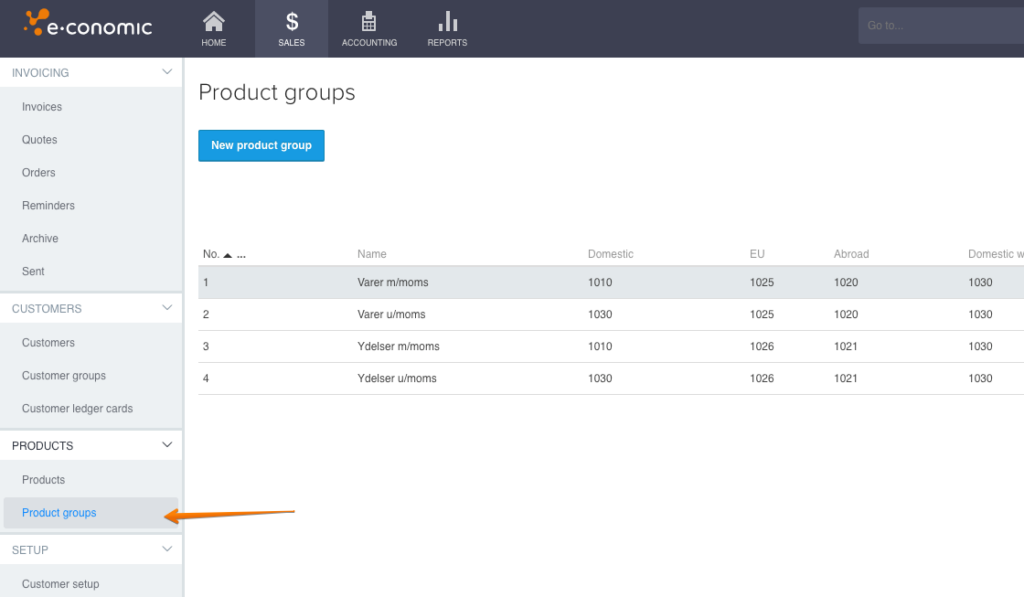
Barred (under Products) specifies whether the product can be sold. You cannot book an invoice for a product whose value is set to Barred.
E-conomic and Simply CRM fields
The following tables explain the relation between E-conomic and Simply CRM fields. Each table refers to a single module.
Products
| Simply CRM | E-conomic | Note |
| Product Number | Product Number | Required. Automatically set to PRO# (e.g. PRO1, PRO2, etc.) |
| Product Name | Name | This field is required. |
| Description | Description | N/A |
| E-conomic Cost Price | Cost Price | Data collected from the CRM E-conomic Cost Price field. If the field is empty, the value will be set to 0. |
| E-conomic Recommended Price | Recommended Price | Data collected from the CRM E-conomic Recommended Price field. If the field is empty, the value will be set to 0. |
| Unit Price | Sales Price | N/A |
| – | Bar Code | N/A |
| E-conomic Barred | Barred | N/A |
| Product Active | Unit Number | N/A |
| – | Product Group Number | N/A |
| E-conomic Department | Departmental Distribution | If blank, this field will not be synced with E-conomic. Can be set on the Default Value page. |
| E-conomic Inventory | Inventory | If blank, this field will not be synced with E-conomic. |
Accounts
| Simply CRM | E-conomic | Note |
| E-conomic Customer Number | Customer Number | This field is required and it’s automatically set in E-conomic. |
| E-conomic Barred | Barred | N/A |
| Billing Address | Address | N/A |
| – | Balance | Always set to 0. |
| VAT No | Corporate Identification Number | If the VAT No value is blank, the Corporate Identification Number from the Default Values page will be used. |
| Billing City | City | N/A |
| Billing Country | Country | N/A |
| – | Credit Limit | N/A |
| – | Currency | This field is required. It can be set on the Default Values page. |
| – | N/A | |
| Organization Name | Name | This field is required. |
| Billing Postal Code | ZIP | N/A |
| E-conomic Public Entry Number | Public Entry Number | N/A |
| – | Telephone and Fax Number | N/A |
| Website | Website | N/A |
| E-conomic Customer Group Number | Customer Group Number | This field is required. It can be set on the Default Values page. |
| E-conomic VAT Zone Number | VAT Zone Number | This field is required. |
| E-conomic Payment Terms Type | Payment Terms Number | This field is required. It can be set on the Default Values page. |
| E-conomic EAN | EAN | N/A |
| – | Layout | N/A |
| – | Sales Person | N/A |
Invoices
| Simply CRM | E-conomic | Note |
| Invoice Date | Date | This field is required. |
| Currency Code | Currency | N/A |
| – | Exchange Rate | This field is set on the Default Values page. |
| Sub Total | Net Amount | This field is set on the Default Values page. |
| E-conomic Net Amount Base Currency | Net Amount in Base Currency | N/A |
| Grand Total | Gross Amount | N/A |
| – | Margin In Base Currency | This field is set on the Default Values page. |
| – | Margin Percentage | This field is set on the Default Values page. |
| E-conomic VAT Number | VAT Number | N/A |
| E-conomic Rounding Amount | Rounding Amount | N/A |
| – | Cost Price In Base Currency | This field is set on the Default Values page. |
| E-conomic Payment Terms Number | Payment Terms Number | This field is required. |
| Customer No | Customer Number | N/A |
| Organization Name | Recipient Name | This field is required. |
| Shipping Address | Recipient Address | N/A |
| Shipping City | Recipient City | N/A |
| – | Recipient VAT Zone Number | This field is required and it can be set on the Default Values page. |
| Billing Address | Delivery Address | N/A |
| Billing Postal Code | Delivery ZIP | N/A |
| Billing City | Delivery City | N/A |
| Billing Country | Delivery Country | N/A |
| Current Date | Delivery Date | N/A |
| Subject | Notes Heading | N/A |
| Description | Notes textLine1 | N/A |
| Invoice No | Notes textLine2 | Automatically named as INV# (INV1, INV2, etc.) |
| – | References Other | N/A |
| E-conomic Layout | Layout Number | This field is required. |
| Product Index Numbe | Product Line Number | N/A |
| – | Product Sort Key | Sends static value 1. |
| Product Description | Product Description | N/A |
| – | Product Unit Number | Sends static value 1. |
| Item Name | Product Name | N/A |
| Product Number | Product Number | N/A |
| Quantity | Product Quantity | N/A |
| List Price | Product Unit Net Price | N/A |
| Product Discount | Product Discount Percentage | N/A |
| E-conomic Cost Price | Product Unit Cost Price | N/A |
| E-conomic Departmental Distribution Number | Product Departmental Distribution Number | N/A |
E-conomic details section
The following section contains a detailed break down of all fields available in the E-conomic module.
Products
| Field | Description |
| E-conomic Distribution Key | Represents the unique identifier of the departmental distribution. |
| E-conomic Department | A departmental distribution defines the departments across which the entry is distributed. This requires the E-conomic Departments module to be enable |
| E-conomic Last Sync Date | Shows when the last sync from CRM to E-conomic was executed. This field is empty for products created in E-conomic. |
| E-conomic Recommended Price | Specifies the recommended price for E-conomic products. |
| E-conomic Inventory | Represents a collection of properties that are only applicable if the inventory module in E-conomic is enabled. |
| E-conomic Product Number | Shows the product number from E-conomic, which can be different from the CRM product number. |
| E-conomic Cost Price | Displays the cost price of E-conomic products. |
| E-conomic Barred | Specifies whether the product is barred or not. If a product is barred, you will not be able to create any invoices for it. |
Organizations
| Field | Description |
| E-conomic Customer Number | The customer number in E-conomic, which can be different than the CRM number. |
| E-conomic Corporate Identification Number | The corporate identification number in E-conomic. For example, CVR in Denmark. |
| E-conomic EAN | The European Article Number in E-conomic. EAN is used to invoice the Danish public sector. |
| E-conomic City | The customer city in E-conomic. |
| E-conomic Country | The customer country in E-conomic. |
| E-conomic VAT Number | Specifies the customer VAT identification number. This field is only available for agreements in Sweden, UK, Germany, Poland and Finland. Not to be mistaken with the Danish CVR number, which is defined as a Corporate Identification Number. |
| E-conomic Payment Terms Number | The unique identifier of the payment terms from E-conomic. |
| E-conomic VAT Zone Number | Indicates the VAT zone in which the customer is located: Domestic, EU, Abroad, Domestic Without VAT. |
| E-conomic Barred | Specifies whether the customer is barred from invoicing. |
| E-conomic Currency | The default payment currency of the E-conomic customer. |
| E-conomic Address | Customer Address from E-conomic. |
| E-conomic ZIP | Customer ZIP from E-conomic. |
| E-conomic Public Entry Number | The public entry number is used for electronic invoicing and it defines the account on which the invoices will be generated. |
| E-conomic Customer Group Number | The unique identifier of the E-conomic customer groups. |
| E-conomic Payment Terms Number | The default payment terms for E-conomic customers. |
| E-conomic Last Sync Date | Shows the date of the last synchronization from Simply CRM to E-conomic. |
Contacts
| Field | Description |
| E-conomic E-invoice ID | The ID (e-invoice) field in E-conomic. This will appear on EAN invoices in the field cbc:ID. Keep in mind that this is not available on UK agreements. |
| E-conomic Email Notification | Specifies for what evernts the contact should receive email notifications. Keep in mind that limited plans only have access to invoice notifications. |
| E-conomic Customer Number | Shows the number of the organization to which the contact belongs in E-conomic. |
| E-conomic Notes | Shows any notes that the contact has in E-conomic. |
| E-conomic Contact Number | Represents the unique identifier of the customer contact. |
| E-conomic Last Sync Date | Shows the date of the last synchronization from Simply CRM to E-conomic. |
Invoices
| Field | Description |
| E-conomic Booked Invoice Number | The number of the booked invoice in E-conomic. |
| E-conomic Draft Invoice Date | The draft of the Simply CRM invoice (displayed if the invoice is created in Simply CRM and synced to E-conomic). |
| E-conomic Net Amount In Base Currency | The total amount of the invoice in E-conomic (without taxes). |
| E-conomic Rounding Amount | The total rounding error in the base currency in the E-conomic invoice. |
| E-conomic Payment Terms Number | The payment terms number set in E-conomic. |
| E-conomic Name | The customer name in E-conomic. |
| E-conomic City | The customer city in E-conomic. |
| E-conomic Draft Invoice Number | The number of the CRM draft invoice which is assigned during CRM to E-conomic synchronization. |
| E-conomic Currency | The invoice currency in E-conomic. |
| E-conomic VAT Number | The total amount of taxes in the E-conomic invoice. |
| E-conomic Remainder in Base Currenc | The remaining amount to be paid in base currency in E-conomic. |
| E-conomic Payment Name | Type of payment terms set in the E-conomic invoice. |
| E-conomic Address | The customer address in E-conomic. |
| E-conomic ZIP | The customer ZIP in E-conomic. |







