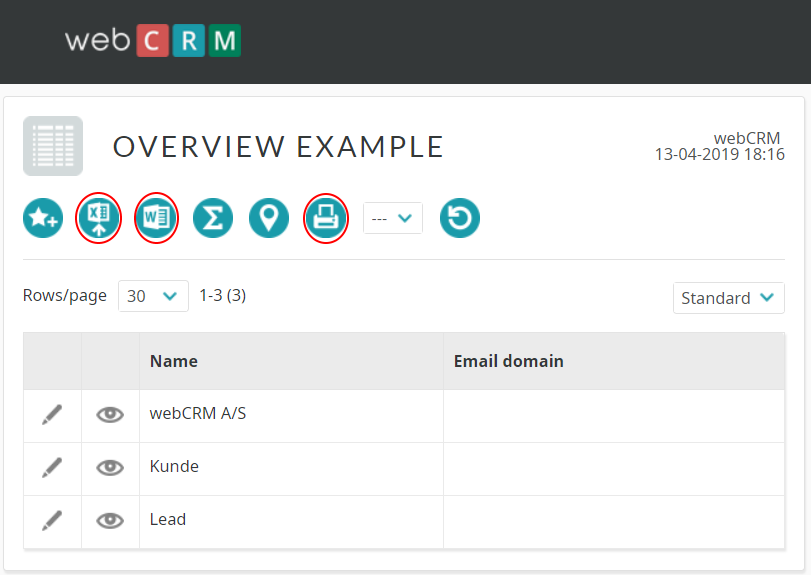WebCRM is an established Danish CRM that functions similar to Simply. The default version comes in Danish language, which may be a problem for non-Danish speaking people. However, you can change the CRM language configuration by logging in with your credentials and following the steps below.
How to find the settings in webCRM
Press Konfiguration in the top right corner and select Brugere in the new window. Under Brugere, press on the pencil icon next to your name to start editing the details.
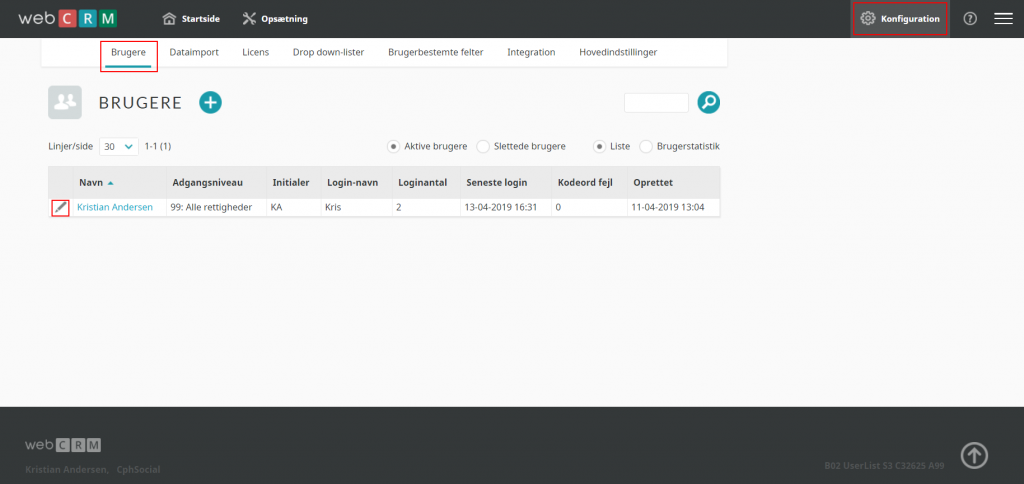
Scroll down and select English in the drop-down menu next to Sprog. Then, press Gem in the top left corner to save the changes.
For the language change to be applied, you will need to reload the Main Menu by pressing Startside in the top left corner.
How to retrieve data from WebCRM
Before you start exporting data from WebCRM, you will need to go to Utilities and select Overviews.
In the new window, press on the plus icon to create a new overview.
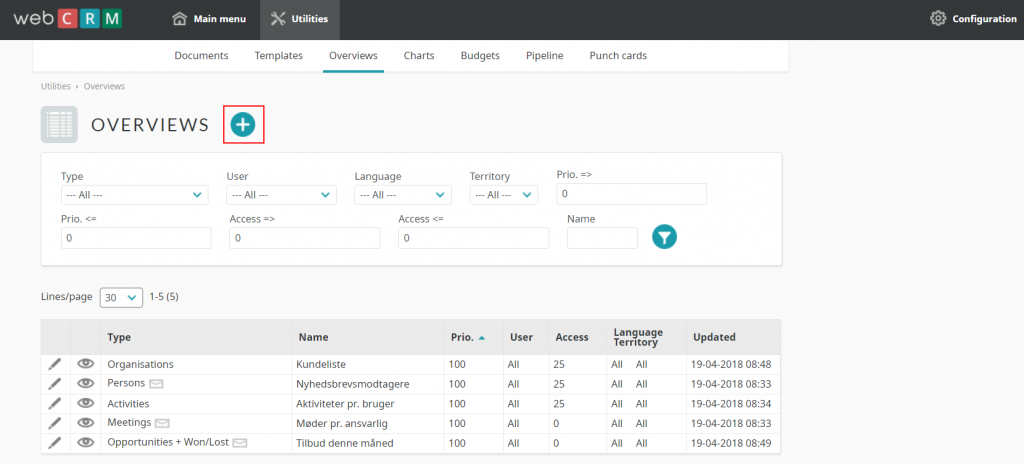
In the create overview window, you will need to define the module for which you will be creating the overview. After that, you will be asked to enter the overview name.
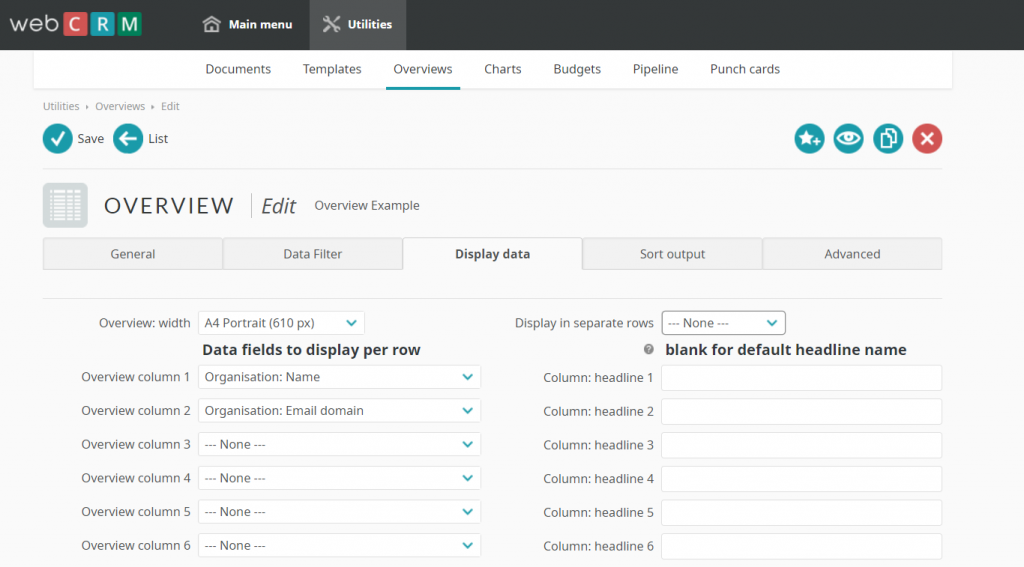
Press Save to confirm the creation of the overview.
Once the overview is created, you will need to choose the relevant columns and fields in the Display data tab. Choose the preferred settings and press Save in the top left corner.
Repeat this entire process for all necessary modules in WebCRM.
When you create the overviews for all modules, go back to the list view of overviews and press on the eye icon on the left side of the overview name.
This will open a new pop-up window with the overview settings. Select the desired option by using the blue icons – you can export the overview in Excel, Word or print it. Hover over each icon to see what actions you will perform by clicking on them.