Simply CRM integrates with Dinero to allow small business managers and owners to easily track and manage their business operations, purchases and sales.
This integration provides you with a clear overview of your financial activity, payment history, receipts and much more.
If you want to explore all the benefits of the Dinero integration, please follow the instructions below, which will allow you to use all your Dinero data within Simply.
To integrate Dinero, you will need to:
- Create a Dinero account (if you don’t already have one)
- Generate the Dinero API key
- Install and configure the Dinero module.
How to create a Dinero account
First, you will need to visit the Dinero website at https://dinero.dk and sign up for a trial account.
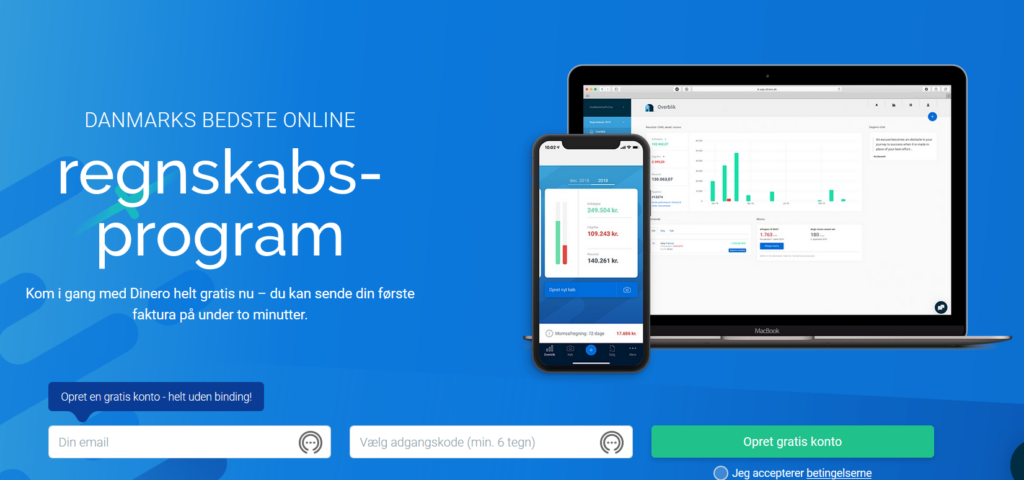
Fill out all the necessary personal details to set up the account. Once your account is created, you’ll need to generate the Dinero API key.
How to integrate the Dinero API key
Open the Integrations tab from the menu on the left side. Go to Dine API-nøgler and click on the Ny API-nøgle button. Specify the key name and press Opret.
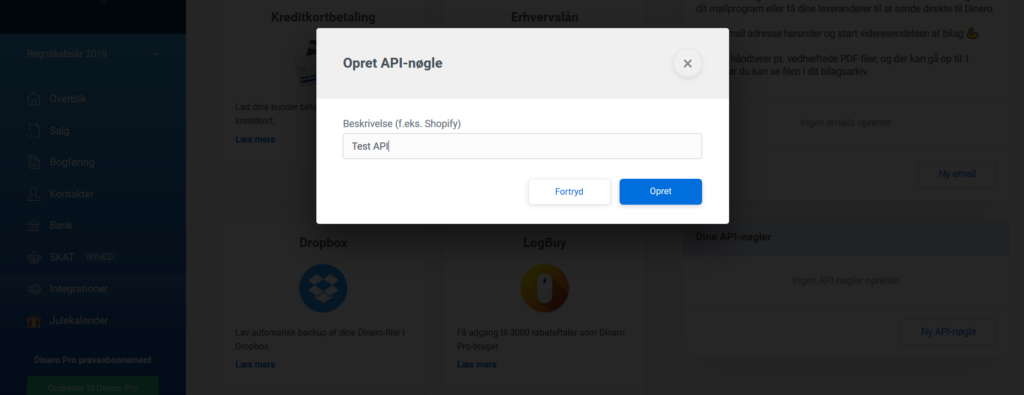
Now, you will see your API Key on the right side and your Firma ID in the bottom left corner of the page.
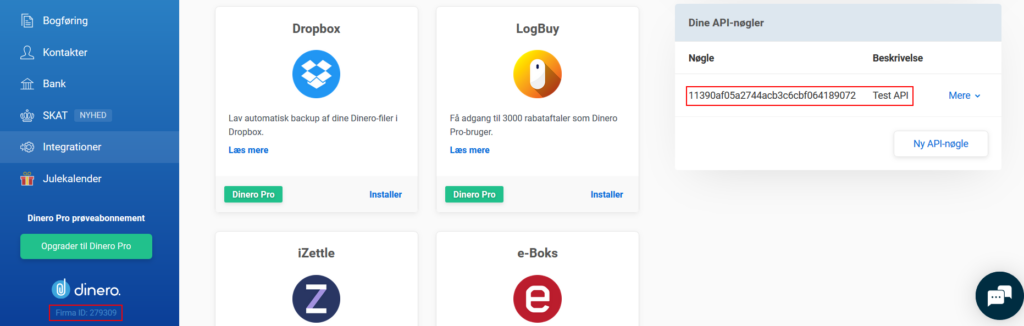
You will need to copy this API Key and Firma ID to your instance of Simply CRM.
How to set up the Dinero module in Simply CRM
When you log in Simply CRM, open the Settings window and select Other Settings > Dinero. Press the Edit button to set up the module.
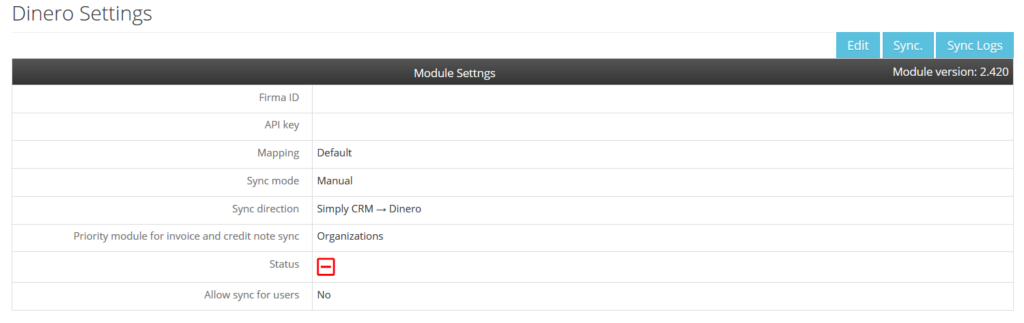
Paste your Firma ID and API key in the appropriate fields.
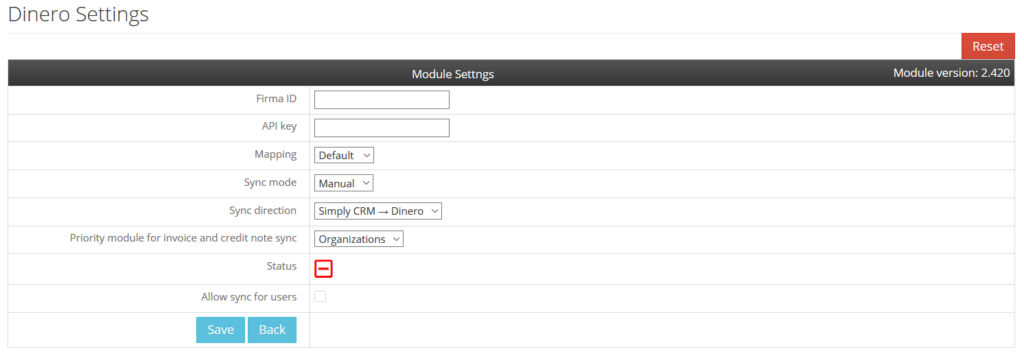
If the data you entered is correct, the status icon will change to a green checkmark.
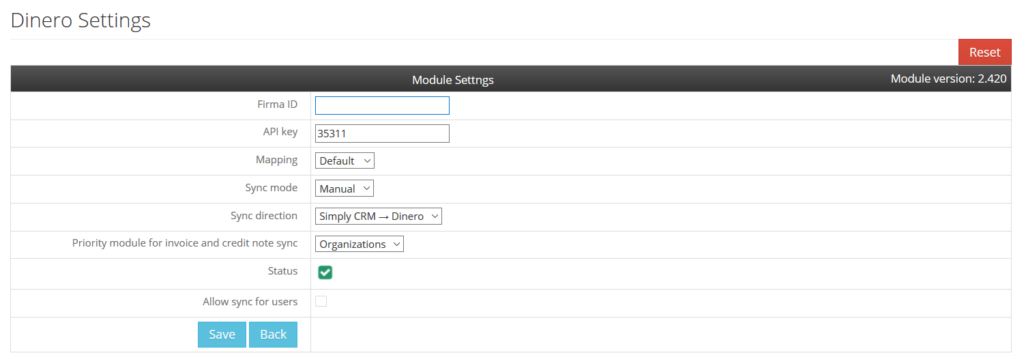
Important: The installation of external add-ons like Dinero is currently disabled for users. If you want to integrate Dinero with your Simply CRM, please contact our support team and they will install the module for you, free of charge.
How to configure the Dinero settings
The Dinero module in Simply CRM offers the following settings that you can configure according to your preferences.
- Firma ID
- API Key
- Mapping
- Sync
- Sync option
- Priority module for invoice sync
- Status
The following table breaks down each configuration options and explains what they represent.
| Option | Description |
| Firma ID | The ID of the Dinero organization that you want to access. Learn more. |
| API Key | The API key that is used to establish the connection between Dinero and Simply CRM. Learn more. |
| Mapping | Allows you to match Dinero fields with Simply CRM fields. Default: All fields are preset. Custom: Allows you to change the mapping settings for the fields. |
| Sync | Determines how the data will be synchronized. Manual: The data is synchronized only when you press the Sync button. Auto: The data is synchronized automatically, every three hours, with each cron update. |
| Sync Option | Specifies the direction of the data exchange. Simply CRM → Dinero: From Simply CRM to Dinero. Simply CRM ← Dinero: From Dinero to Simply CRM. Simply CRM ↔ Dinero: Both way. If you choose the last option, you’ll need to set the data priority. Send CRM data first – the data in Dinero will be updated with the Simply CRM records. Get Dinero data first – the data in Simply CRM will be updated with Dinero’s records. |
| Priority module | This priority option allows you to set the synchronization priority for invoices in Dinero. Organizations – for organization invoices. Contacts – for personal invoices. |
| Status | Shows the status of module connection. Red – no connection established. Green – connection established successfully. |
Tips and tricks for using Dinero with Simply CRM
Now, we will provide you with a few useful tips and tricks that will allow you to use Dinero and Simply CRM more efficiently.
We recommend you to use the bulk synchronization option to quickly sync all data. You can do that by simply pressing the Sync button in the top right corner.
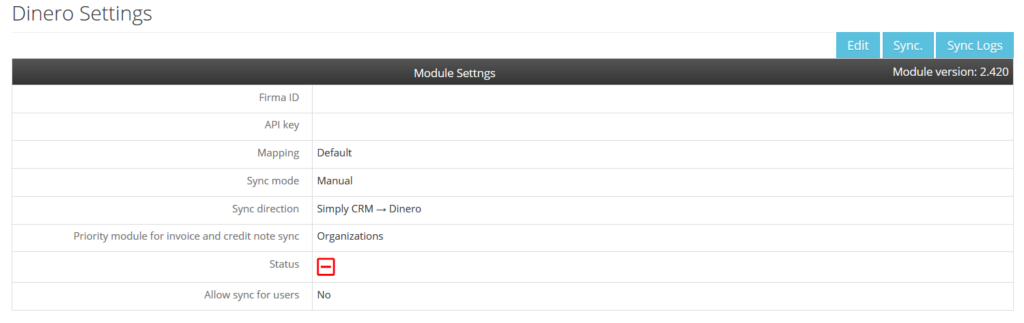
Important: If you use Auto sync, the data will be synced every three hours. In case you need the data to be synced immediately, you can still use the Sync button. There is no need to wait for the next automatic synchronization.
You can use single record synchronization if you only need specific data within your system. However, keep in mind that this option is only available if you selected one-way synchronization from Simply to Dinero.
Follow the instructions below to perform single record synchronization.
Open the CRM module (Contacts, Organizations, Products or Invoices) and find the entry that you want to sync.
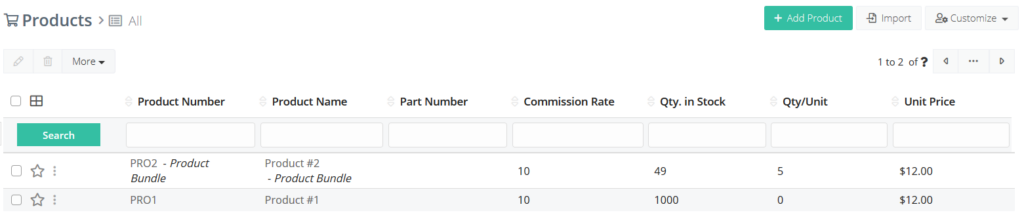
Click on the desired record and open its detailed view. Press the Sync to Dinero button in the top right corner.
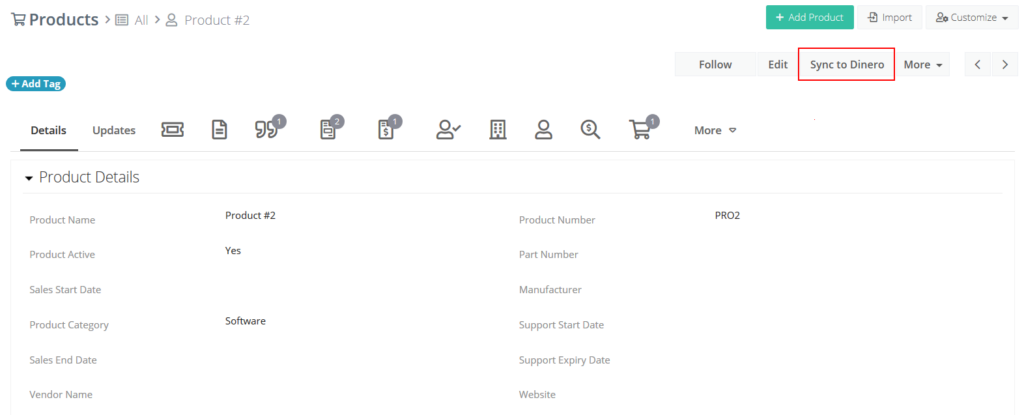
Once the sync is finished, a pop-up window with the synchronization status of your record will appear.
Important: The Sync to Dinero option is only available in the Contacts, Organizations, Products and Invoices modules in Simply CRM.







