When you import records in Simply CRM, it’s important to check for duplicate records and remove the unnecessary duplicates. However, even if you fail to remove duplicates when importing, you can easily find them using the duplicate merge option.
Follow the instructions below to find and merge duplicate records.
Open the module of your choice. Contacts, for example.
Press the More button to open up a drop-down menu and choose the Find Duplicates option.
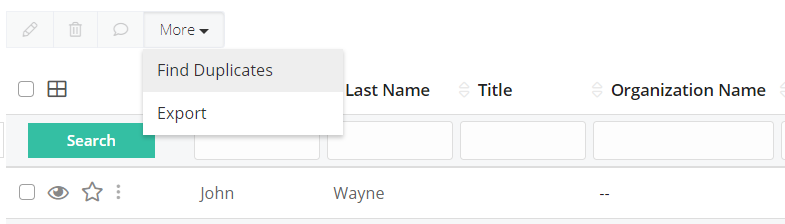
The fields you select will be used to trace the records with the identical data within the chosen module. This ensures that all duplicates in the module are quickly found.
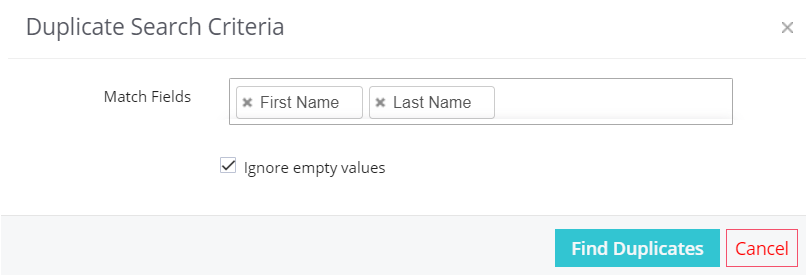
The duplicate records will be located and displayed. Then, you can choose to delete or merge the records. If you decide to merge the records, you will only save the unique information from each field and remove the duplicate data.
If you want to delete the records, click on the checkboxes on the left side and press the Delete button.
In case you want to merge the duplicates, you will need to select the checkboxes in the Merge Select column and press the Merge button on the right side.
This allows you to save the most important record information and discard the unnecessary duplicate data, as can be seen in the image below.
You can use this features in all modules in Simply CRM.






