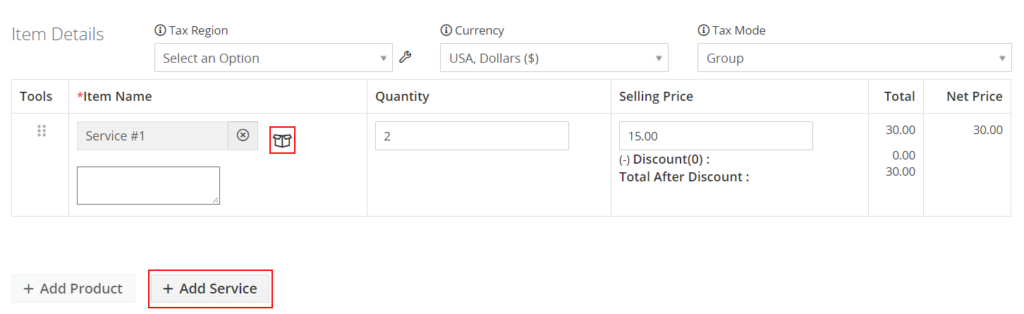Services typically represent all types of assistance that you provide to your customers. They can be free or paid and they can also be viewed as non-stock items rendered to customers.
Naturally, there are no service bundles.
Create services manually
Similar to other modules, you can create service records manually and enter their details individually.
To create a service manually, open Services under the Inventory tab on the left menu and press the Add Service button in the top right corner.
Fill in the necessary service details and press Save.
Quick create services
If you need to create a service and you’re running out of time, you can use the quick create option in the top right corner.

In the Create Service view, fill in the service information and press Save.
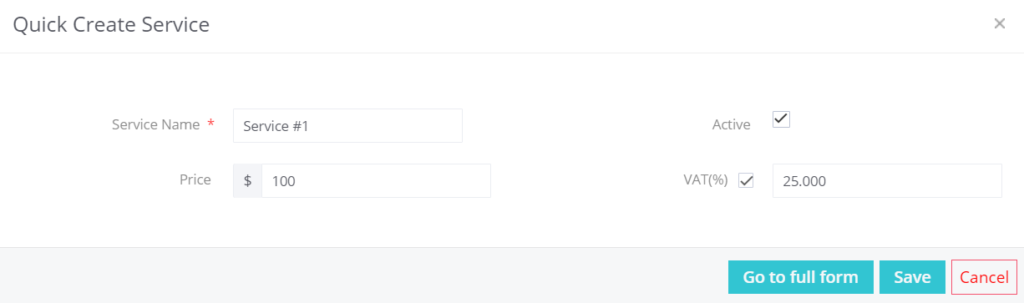
Import services
If you already have a .csv or .vcf file with your services, you can import it and save time on creating service records. Follow this guide to import records in Simply CRM.
Operations you can perform from the list view of services
The Services homepage represents the list view of all module records and it allows you to perform the following operations:
- Search the service records
- Filter services according to custom criteria
- Perform mass actions, such as edit or delete records
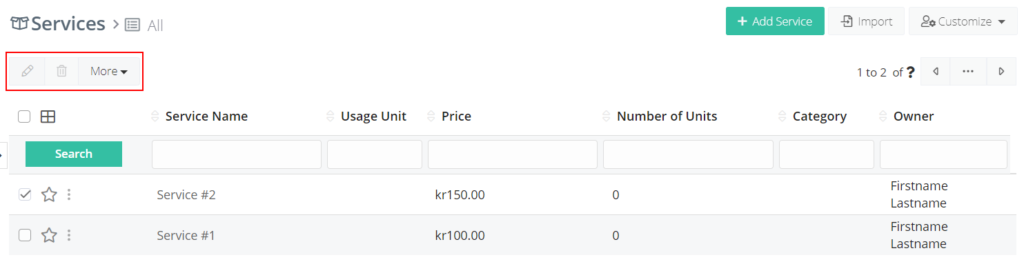
- Customize the field layout in the Layout Editor
- Set up workflows using Services Workflows
- Modify picklist values to fit your requirements
Operations you can perform from the detailed view of services
When you open the detailed view of the desired service, you will be able to:
- Edit the existing details
- Select More > Delete to delete the Service record
- Select More > Duplicate to create a duplicate copy of the Service record
- Select More > Create Quote to create a quote for the Service record
- Select More > Create Invoice to create an invoice for the Service record
- Select More > Create Sales Order to create a sales order for the Service record
Export services
If you ever want to have your services neatly listed in the form of a spreadsheet, you can export them from Simply CRM.
To export service records, open the Services module from the Inventory tab on the left menu.
In the Services homepage, select the desired records, press the More button and choose Export. This will open a pop-up window with the following options:
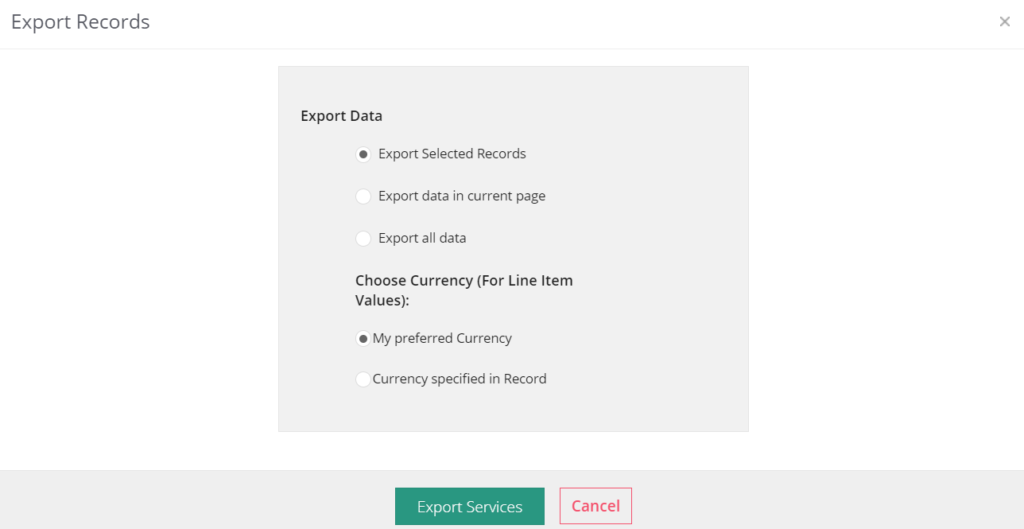
In case you need help understanding the options, here is a quick breakdown of each option:
| Field | Description |
| Export selected records | Choose this option to export the records selected in the list view |
| Export data in current page | Choose this option to export all records on the current page in the list view |
| Export all data | Choose this option to export all records in the module |
Select the options according to your needs and press Export Services.
Field information
| Field | Description |
| Service Name | Enter the service name (this field is mandatory) |
| Active | Check this box if the service is available |
| Category | Select the category to which the service refers (installation, support, etc.) |
| Usage Unit | Select the type of units: hour, day, incidence |
| Number of Units | Specify the number of available units |
| Sales Start Date | Specify the date when the sale will start |
| Sales End Date | Specify the date when the sale will end |
| Support Start Date | Specify the date when the support will start |
| Support End Date | Specify the date when the support will end |
| Price | Specify the service price |
| Handler | Select the service owner from groups or users |
Select services
When you’re creating a quote, invoice or sales order, you can select to add existing or new services to it.