In Simply CRM, an organization represents an institution, a company or a group that contains multiple employees. All contacts can be configured as employees of a certain organization and organizations do not have to represent current customers. For example, you can also place an organization under Deals or Leads.
Create an organization manually
To create an organization manually, select the Organizations tab under Sales on the menu on the left side of the screen. In the new window, press the Add Organization button.
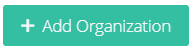
Fill in the Organization details and press Save.
Quick create an organization
If you need to create an organization with basic settings, you can use the quick create option in the top right corner.

Select Organization and enter the organization details. Press Save to confirm the details.
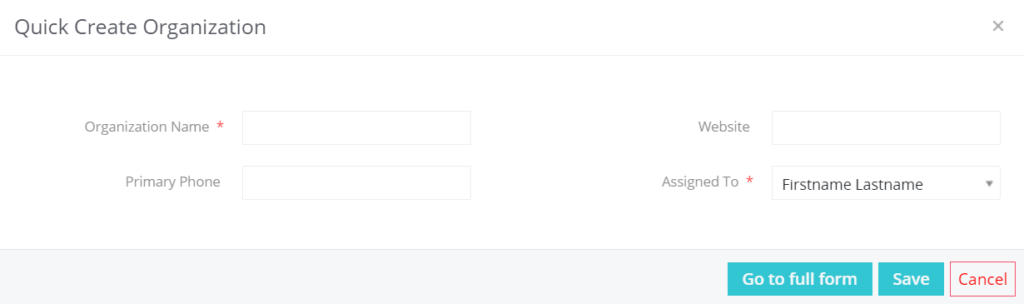
Convert a lead
When you determine that a lead can be qualified as a potential sale, you can convert it into a deal. This way, a Contact and an Organization record will be created simultaneously to store the deal information.
Import organizations
If you have your organizations in an external .csv or .vcf file, you can quickly import to Simply and save time. Learn more on how to import records to Simply CRM here.
Export organizations
All types of records, including organizations, can quickly be exported from Simply CRM in the form of a spreadsheet.
To export your organizations, open the Organizations module, click on the More button and select Export.
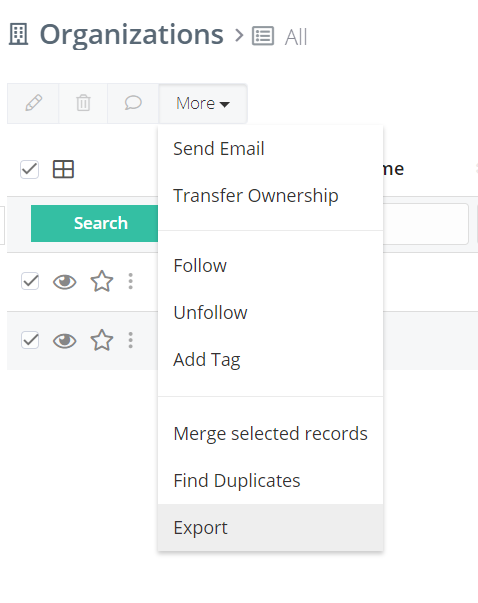
You will have the following options in the Export pop-up window.
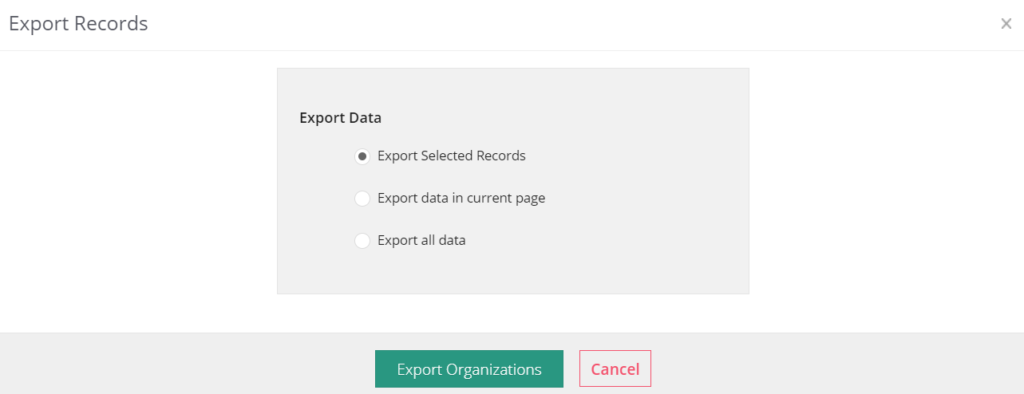
Select the preferred option and press the Export Organizations button. If you’re unsure what the available option are, check the image below for a detailed breakdown of each option.
| Field | Description |
| Export selected records | Choose this option to export the records selected in the list view |
| Export data in current page | Choose this option to export all records on the current page in the list view |
| Export all data | Choose this option to export all records in the module |
Manage organizations from the module homepage
You can perform a number of different operations and use various options in the Organizations module.
You can search the desired records or use custom filters to quickly browse and arrange the organizations according to your current requirements.
As with any other record in Simply, you can edit and delete organizations as well as leave comments next to it.
Using the More button, you can open additional settings and options. There, you can choose to send emails, transfer ownership, follow, unfollow, add tags, merge selected records, find duplicates or export records.
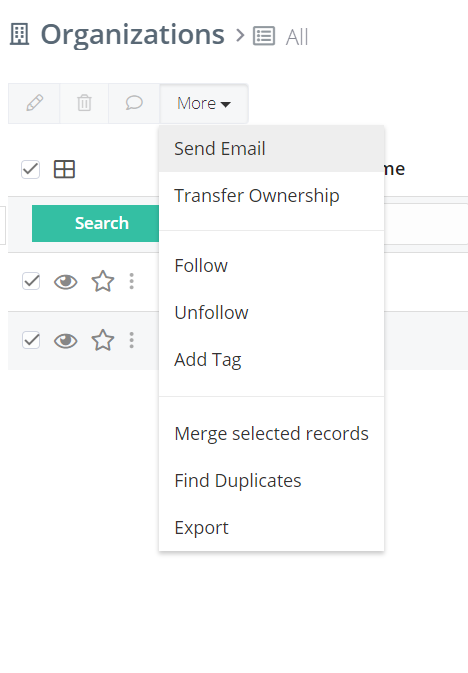
In addition, you can use the Customize button in the top-right corner to perform the following operations:
Edit fields with the Layout Editor, edit workflows to view existing workflows and create new ones, edit picklist values using the Picklist Editor.
Manage organizations in the detailed view
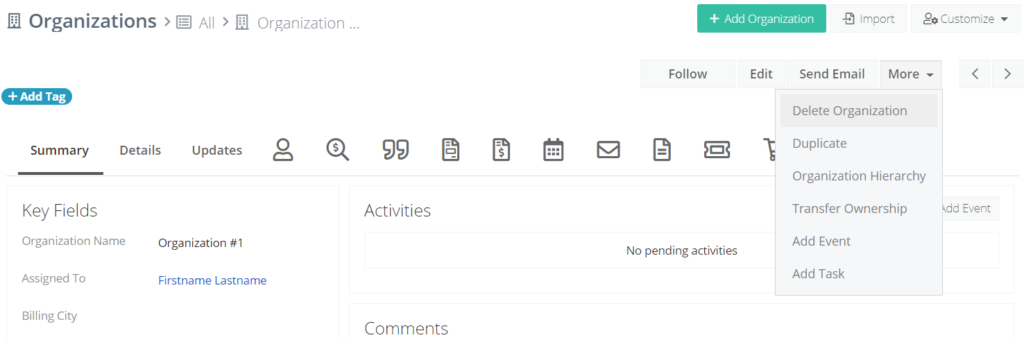
The detailed view of the Organizations module also allows you to perform various actions. For example, you can follow the organization, edit the existing data, or send emails to the organization.
Under More options, you can delete the organization, duplicate records, configure the hierarchy of the organizations, transfer ownership, as well as add events or tasks.
In the detailed view of the Organizations module, you can also check the activities of related records using the Roll Up toggle bar under the Comments section.
Field information
The following table breaks down all fields and describes how they should be used.
| Field | Description |
| Organization Name | Allows you to specify the name of the organization |
| Website | Allows you to specify the company URL |
| Member Of | Allows you to create a parent record for the organization |
| Ticker Symbol | Allows you to set the company ticker symbol |
| Primary Email | Allows you to configure the email address of the organization |
| Ownership | Allows you to specify the type of ownership |
| Employees | Allows you to specify the precise number of company employees |
| Industry | Allows you to choose the company industry from the drop-down menu |
| Assigned To | Allows you to specify the user who is the owner of the organization |
| Description Details | Allows you to enter additional details about the organization |
| Email Domain | Allows you to specify the domains that you receive via emails. |
Associate organizations with other records
When you associate organization with other records, you get a more complete overview of all relations in your instance of Simply CRM, as well as the entire history log.
The following details can be tracked and monitored in the Organizations module.
| Field | Description |
| TouchPoints | Allows you to view the modifications and actions on the record |
| Comments | Allows you to view comments associated with the record |
| Deals | Allows you to track the deals associated with the record |
| Activities | Allows you to view or create events and tasks on the record |
| Emails | Allows you to view the emails sent to the record |
| Sales Order | Allows you to view the sales orders associated with the record |
| Invoice | Allows you to view the invoices associated with the record |
| Activity History | Allows you to view the events and tasks that are makred as completed or held |
| Documents | Allows you to view the documents associated with the record |
| Tickets | Allows you to view the ticket records associated with the record |
| Products | Allows you to view the products associated with the record |
| Service Contracts | Allows you to view the service contracts associated with the record |
| Services | Allows you to view the services associated with the record |
| Campaigns | Allows you to view the campaigns associated with the record |
| Assets | Allows you to view assets associated with the record |
| Projects | Allows you to view the projects associated with the record |
| Contacts | Allows you to view the service contracts associated with the record |
| Quotes | Allows you to view the quotes associated with the record |







