Simply CRM supports the creation of tickets, which allow customers to report specific issues within the instance.
Create tickets
Select Support on the left menu and open the Tickets section.
On the Tickets page, press the Add Ticket button and fill in the necessary fields in the resulting pop-up window. Press Save to create the ticket.
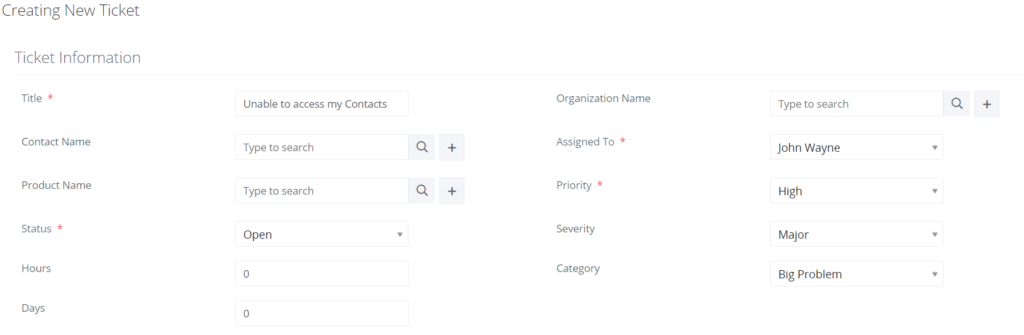
Create tickets in the Customer Portal
To create a ticket in the Customer Portal, open the Tickets tab and press on New Ticket.
Fill in the necessary details and press Save.
Close open tickets
Each open ticket can be closed by the contact who created the ticket or the contact who was assigned the ticket.
To close a ticket, open the Tickets module and press on the desired ticket record in the list view. This will open the detailed view of the selected ticket, where you can simply press the Mark as Closed button.
Keep in mind that the ticket status will automatically be changed to Closed, when you press the button.
Important: Comments cannot be left on closed tickets.






