Simply CRM allows you to configure your calendar and customize it in accordance with your needs. This means you can personalize Reminder Interval, Time Zone and many more calendar fields.
How to set up calendar preferences
To set up your calendar preferences, you’ll need to open My Preferences and select Calendar Settings. This will lead you to the screen shown below, where you can configure the settings according to your personal preferences.
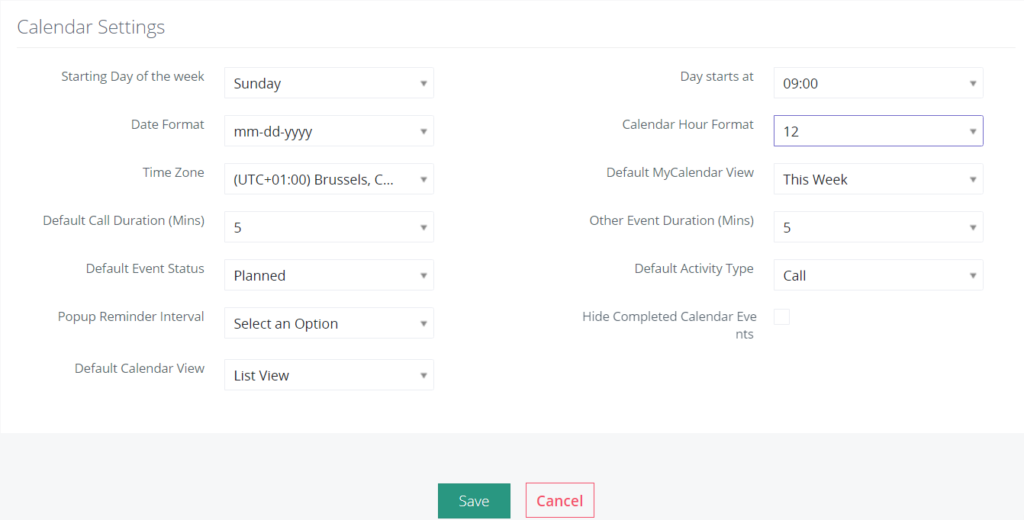
Below, we’ve created a table that describes each option available under Calendar settings. We recommend that you go through it carefully before updating your calendar preferences.
| Field | Description |
| Starting day of the week | Allows you to select the starting of the week. For example, Monday. |
| Day starts at | Allows you to set when your work day starts. |
| Date format | Allows you to choose the preferred date format. |
| Calendar hour format | Allows you to select the time format, 12 or 24 hours. |
| Time zone | Allows you to set the time zone from the drop-down menu. |
| Default My Calendar view | Allows you to select the preferred calendar view from the drop-down menu. |
| Default call duration (Mins) | Sets automatic updates for End Date and Time for calls. |
| Other event duration (Mins) | Sets automatic updates for all events other than calls. |
| Default event status | Allows you to select the default event status from the drop-down menu. |
| Default activity type | Allows you to select the default activity type from the drop-down menu. |
| Popup reminder interval | Sets the time interval after which the event reminder popup appears again after it is closed. |
| Hide completed calendar events | Allows you to hide the completed calendar events. |
| Default calendar view | Allows you to select the default calendar view from the drop-down menu. |
Important: With User Calendar settings, you can set up sharing with view only or view and edit permissions.






