Simply CRM allows you to configure picklist dependencies between two picklist fields – the source and target picklist field. This allows you to have full control over the target picklist fields by choosing a value in the source picklist field.
Let’s use a real-life example to illustrate how picklist dependencies work.
We can set a picklist dependency between two different fields in the Products module, for example. Let’s say that Manufacturer is the source picklist field, while Usage Unit is the target field. If we select a specific value in the Manufacturer field, we will only be able to use the values referring to the selected manufacturer in the Usage Unit field.
Now, before you configure a picklist dependency, you will need to select the module, set the source and the target field.
To do that, you will need to press on the User option in the top right corner and select Settings.
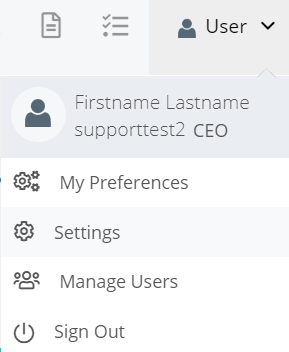
Then, in the new window, select Picklist Dependency from the Configuration drop-down menu.
Press the Add Picklist Dependency button and configure the settings.
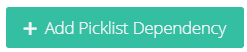
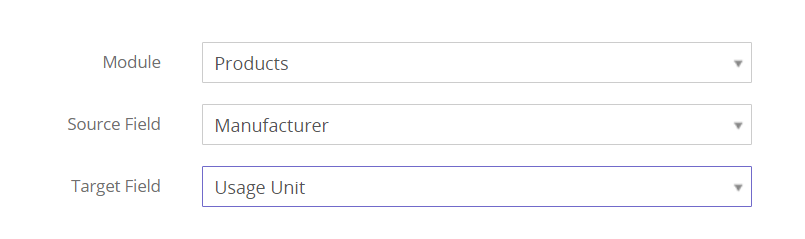
Once you select the module, target and source field, you will see a list of all picklist values in the source and target field.
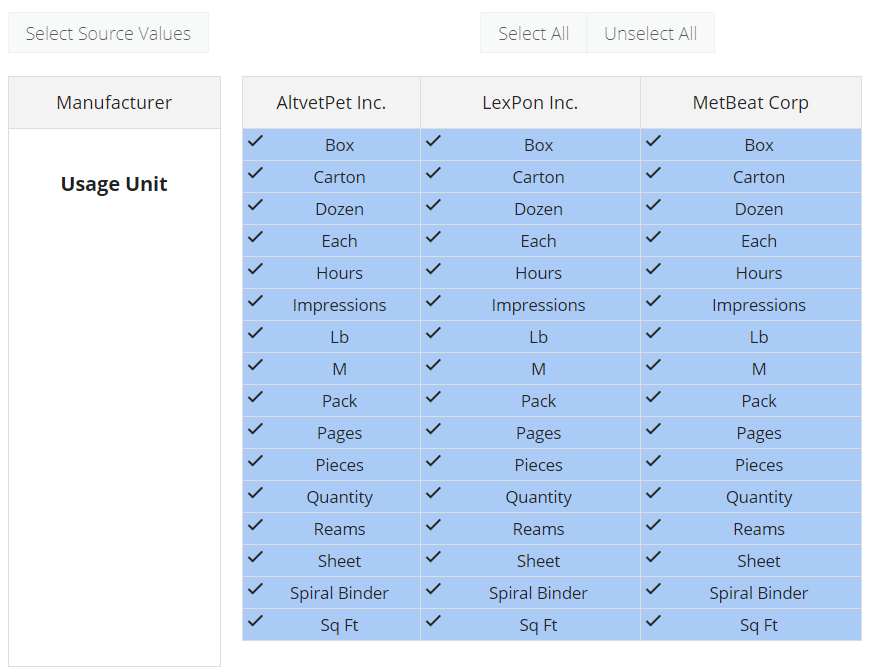
There, you are free to choose the desired target picklist values under the appropriate source fields.
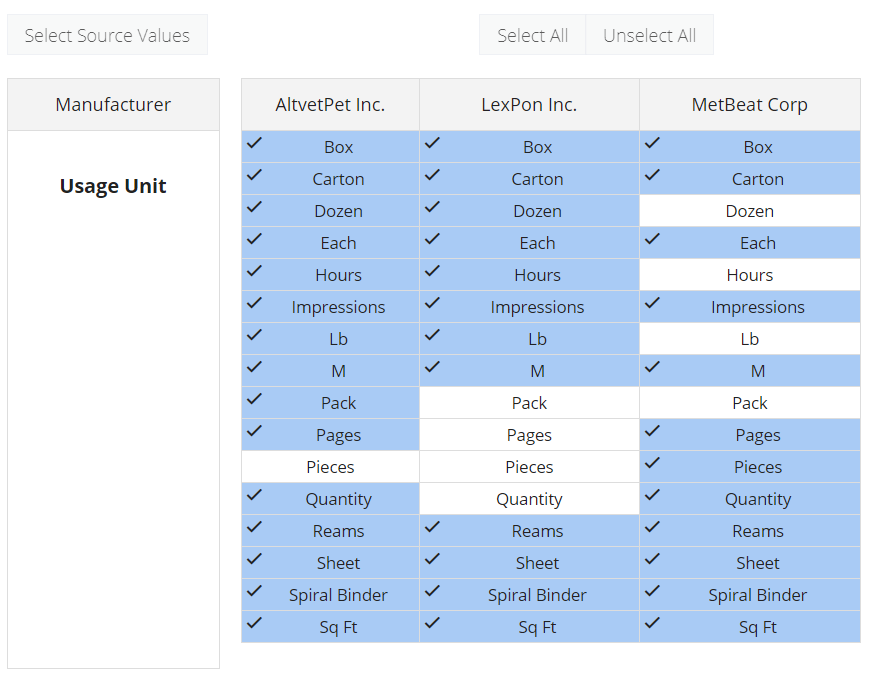
Important: The values in blue are selected and all white values are unselected.
Press Save to confirm the changes.
Your picklist dependency will automatically be set. Once you select a value in the source picklist field, you will only be able to choose from specific values, which are related to the value chosen in the source field, in the target field.
This way, picklist dependencies allow you to limit the choices in picklist fields and avoid entering inaccurate data in the system.






