A person, company or organization that supplies you with services or products is considered to be a vendor. Manufacturers and resellers can also be viewed as vendors.
Create vendors manually
To create a new vendor manually, select Vendors under the Inventory tab on the left menu. Press the Add Vendor button in the top right corner.
In the new window, enter the vendor information and press Save.
Quick create vendors
Similar to other module records, you can use the quick create option to create a new vendor. Press the plus icon in the top right corner and select Vendor.

Then, enter the vendor details in the the Quick Create view and press Save to confirm the creation of a new vendor record.
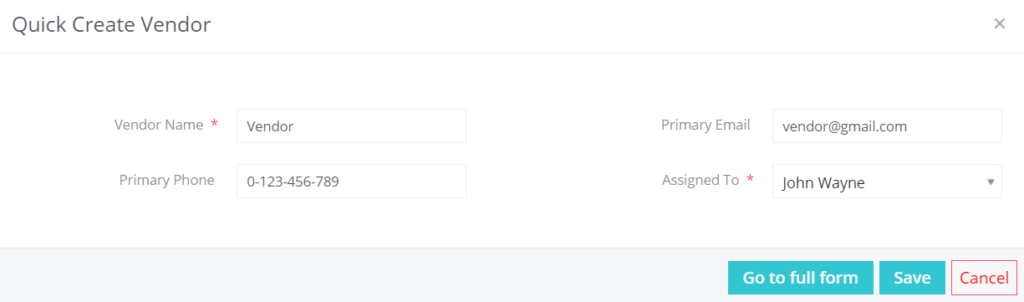
Import vendors
Simply CRM allows you to import all types of records, including vendors, from external files. Follow our guide on importing records, if you want to import a file with your vendors.
Export vendors
Similarly, you can easily export all your vendor records from Simply CRM, if you need your vendor data in the form of a spreadsheet.
To export vendor records, open the Vendors homepage by selecting Vendors under Inventory on the left menu.
Press the More button and choose Export.

When you press Export, you will see the following pop-up that presents you with your export options.
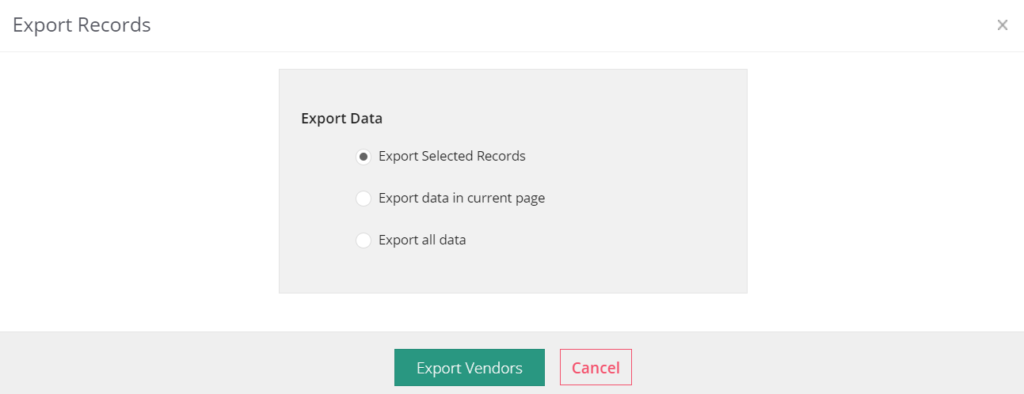
Select the options according to your needs and press Export Vendors.
Operations you can perform from the Vendors homepage
The module homepage represents the list view of all records. This means you can perform the following operations on Vendors (and any other module homepage):
- Search records
- Filter records
- Perform mass actions, such as edit or delete
- Rearrange the field layout using the Layout Editor
- Set up workflows using Vendors Workflows
- Modify picklist values in the module
- Configure the module numbering
- Create module webforms
Operations you can perform from the detailed view of Vendors
Once you enter the detailed view of a specific vendor record, you will be able to:
- Edit vendor details
- Select More > Delete to delete the vendor record
- Select More > Duplicate to duplicate the vendor record
- Select More > Create Quote to create a quote for the vendor record
- Select More > Create Invoice to generate an invoice for the vendor record
- Select More > Create Sales Order to form a sales order for the vendor record
Associate vendors with other records
When you associate vendors with other records, you will get a complete overview of all module relations as well as its entire history.
| Field | Description |
| Products | Allows you to view products associated with vendors |
| Purchase Order | Allows you to view purchase orders associated with vendors |
| Contacts | Allows you to view the contacts associated with vendors |
| Emails | Allows you to view the emails associated with vendors |







